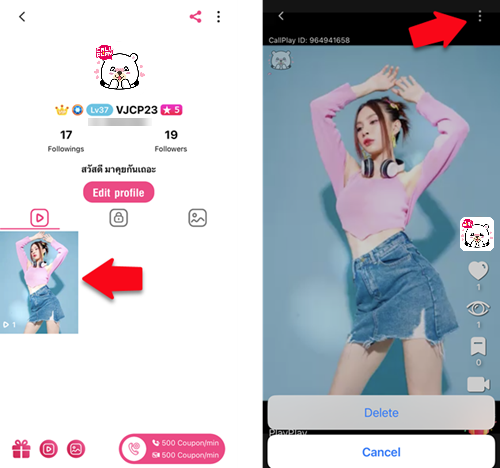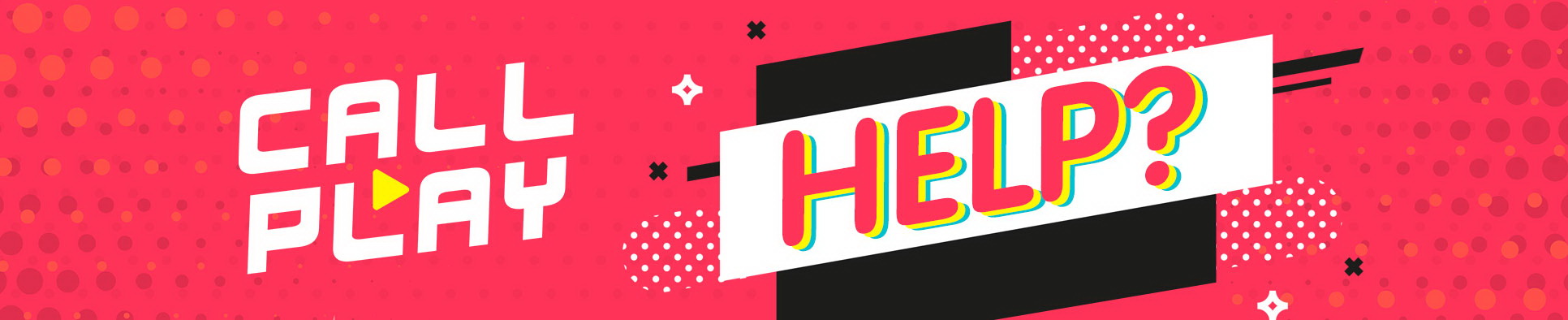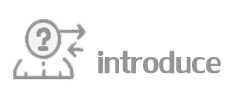
- CallPlay Sweetheart System
- CallPlay Regulations
- CallPlay Guide
- Find new friends
- Video Call System
- Live Broadcasting
- Gift Sending
- MDoll System
- Angpao Rain
- Live Sound Effect
- Lover Rankings system
- Jackpot system
- VIP system
- Grade System
- Locked Room System
- Block & Report User
- Recommended Device
- Beauty & Effect SYSTEM
- Private chat and PM on live session.
- Level system and EXP
- Quality of Live Function
- Puzzle Call System
- Voice Call
- Calling price changing
- Chat Setting
- PlayPlay
You can check for the VJ or user Sweetheart Ranking by tap at the heart icon in the live session, or in the profile page.

User who spend the coupons to the VJ or another user will be rank in their Sweetheart Ranking. The ranking will be separate into Daily Ranking & Weekly Ranking.
*Except for the coupons that spend for the gifts in the special category.
- Daily Ranking: Top 10 user who have most coupon spending total in each day will be show in the Daily Ranking. The ranking will be reset at 23:59 of each day.
- Weekly Ranking: Top 10 user who have most coupon spending total in each past 7 days will be show in the Weekly Ranking.
Rewards
Players at 1st – 10th place in the Weekly Ranking will be receive the ranking emblem, title and the players at 1st – 3rd will be receive the special effect while enter the live session.
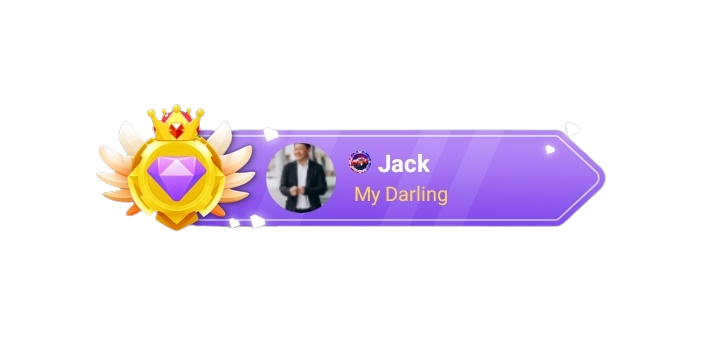
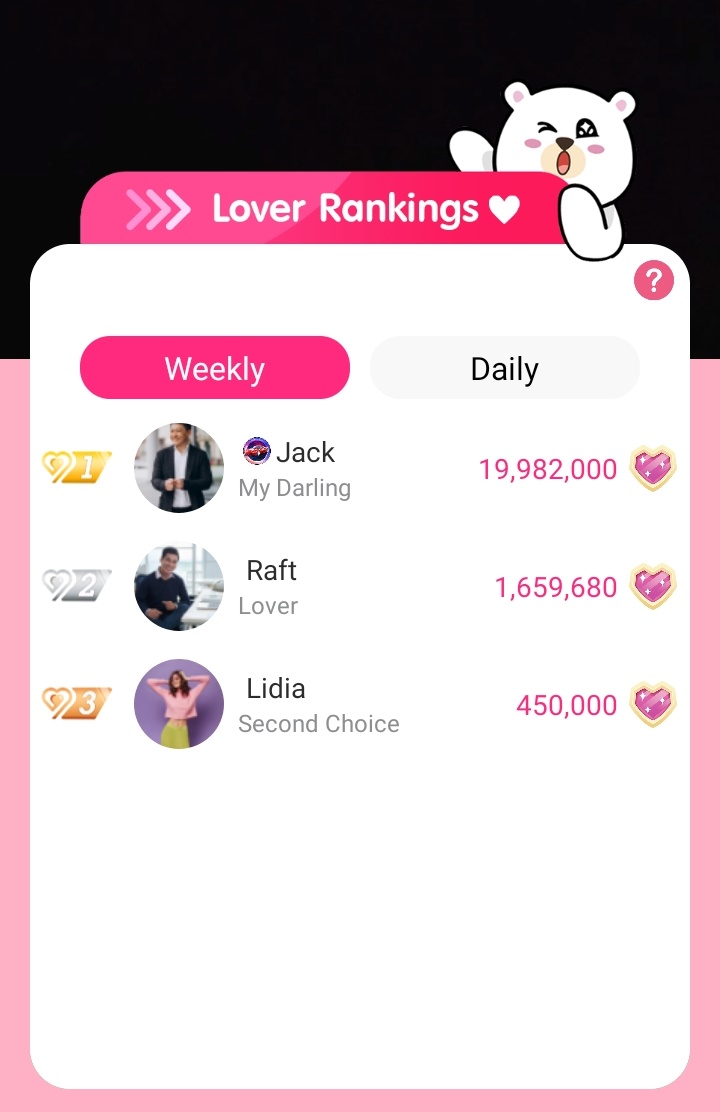
Rule and Regulations
1. Do not talk about nation, religion, monarchy, politics matters in both domestic and foreign countries. Do not publish the contents that are undermining and contradict to the public order.
2. Do not incite, oppose, or guide the suggestions or actions intended to cause civil unrest and political inducements.
3. Do not publish the related-violent contents or illegal actions.
4. Do not display indecent media both intentionally and non-intentionally.
5. Do not publish the content relating to illegal substances and all types of gambling.
6. Do not scold and gossip VJ or User. Do not perform any “defamation and insulation” action which means to impute the third person.
7. Do not broadcast the live session while being drunk or with the reckless behaviors. Do not possess the inappropriate items such as alcohol, illegal items.
8. Do not violate the privacy rights, slander, damage, or offend other people.
9. Do not wear the uniform for mocking or disguise as the public officers.
10. Do not talk, mention, persuade, display the contents of other applications, or provide other contacts besides CallPlay.
11. Do not drive while hosting the program.
12. Do not wear underwear in the outside.
13. Do not broadcast the live session with the indecent behaviors and sexual contents.
14. In case of wearing the uniform, do not perform any derogatory or inappropriate behavior.
Environment for Broadcasting Live Session
1. Do not broadcast live session at the nightspot relating to pornography, such as bathing centers, clubs, etc.
2. During the live session, VJ must behave modestly and avoid illegal acts of third parties (non-VJ individuals) as much as possible. For example, allow those who smoke, are topless, or wear too exposing clothes appear in the screen.
Dress Regulations While Broadcasting Live Session
1. Do not wear underwear in the outside. Do not wear the towel or sarong while broadcasting the live sessions.
2. Female is not allowed to show too much of cleavage, underwear, underpants, or clothes that reveal the whole body.
3. Male is not allowed to be topless or show underwear.
4. During the live session, do not perform the indecent behaviors and sexual contents.
Punishments
1. Force to end live session or suspend from broadcasting the live session temporarily.
2. Suspend from broadcasting the live session permanently.
3. Suspend from using CallPlay application permanently.
After downloading, Enter the application.
Register CallPlay ID with 6 methods: Apple ID , Callplay ID, Facebook, Google, Mlive and Winnine Pacific
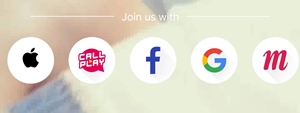
After logging in, the home page with the features will be displayed.
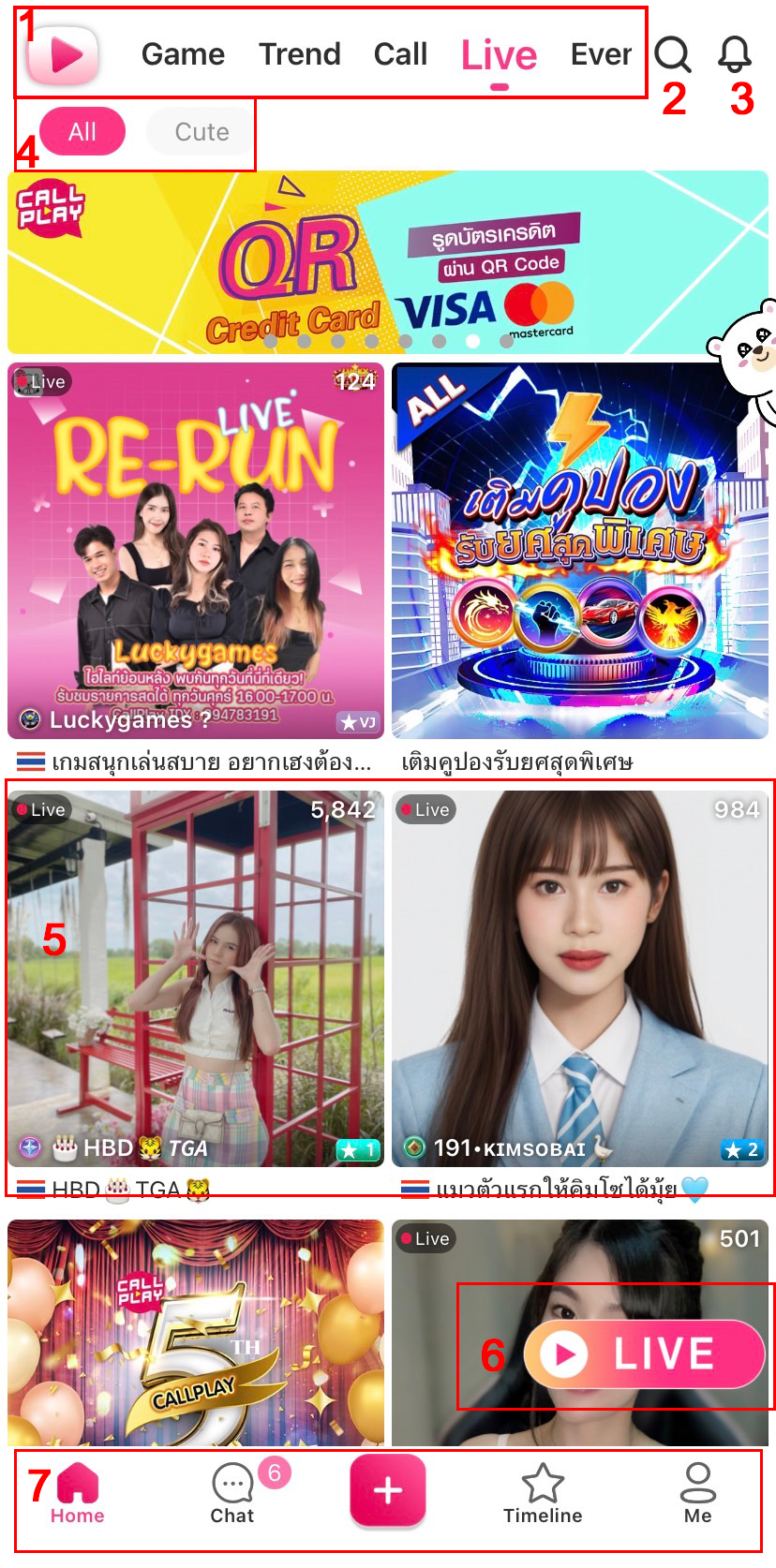
1. Main menu tab
- Game, enjoy the game and get the chance for big win.
- VDO call, check the profile of host who you interested.
- Live, watching live session of host who streaming now.
- Event, join the event for chance to be rewarded.
- Follow, see more details of host who you following.
2. Searching ID by this icon.
3. Supporter Notification
4. Sub menu, select the favorite type of host by these menu.
5. Online host photo
6. Start streaming by this icon.
7. Icon of various menu.
- Main page, first page for checking the profile.
- Private chat, for chatting with your favorite host or user.
- Upload,PlayPlay,Timeline,Live
- Timeline, for upload beautiful photos or share wonderful moment.
- My profile, user can edit your information by this menu.
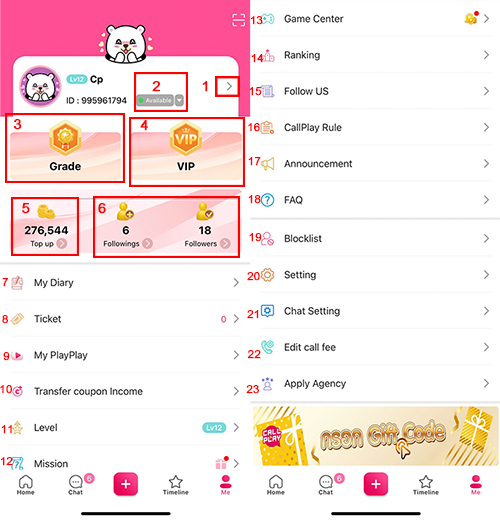
My profile menu
(1) Edit, edit personal information such as, name, age, profile photo, video etc.
(2) Status, set the status as online/offline or do not disturb
(3) Grade, see more information of grade.
(4) VIP, being VIP for privilege: Chat color/Hide the grade/Get extra log in coupon.
(5) Top up for coupon, press on top up icon for buy the coupon in-app.
(6) Following | Follower, list of following and follower.
(7) My Diary
(8) Ticket
(9) My PlayPlay
(10) Coupon Transfer List
(11) Level, see more details of level icon and current point to level up.
(12) Mission, watch ads for receive free coupons and daily log in rewards.
(13) Game Canter, center of all entertainment here! Go big by using coupon and win up.
(14) Top ranking, sort the ranking of top user and host.
(15) Follow CallPlay News Update by our social media channels.
(16) Regulations of CallPlay, rules of usage and how to join in app will show details here.
(17) Team’s Announcement, show all of team’s announcement.
(18) Help, all included the questions you might ask for.
(19) Block list, check the block list by this menu.
(20) Settings, application setting
(21) Chat Setting
(22) Adjust call charge, set the call charge here.
(23) Apply as agency, contact our team to be host or agency.
VJ Registration
After verification and data review, user must contact the team by informing ID and send the evidence of VJ application. For inquiries and more details, contact Line: @callplay or Facebook fan page: @callplayapp
CallPlay, application for Live stream, chat and VDO call for hot girls and guys. This application includes VJ and activities for you to join. For example, chatting, singing and dancing in Real-Time situation.
Finding new friends will following this step:
1. Live session system After login User can start to broadcast and also join other live session to find your new favorite friends.

2. VDO call system If User has your own favorite VJ and want to chat in private, you can start VDO call for now.
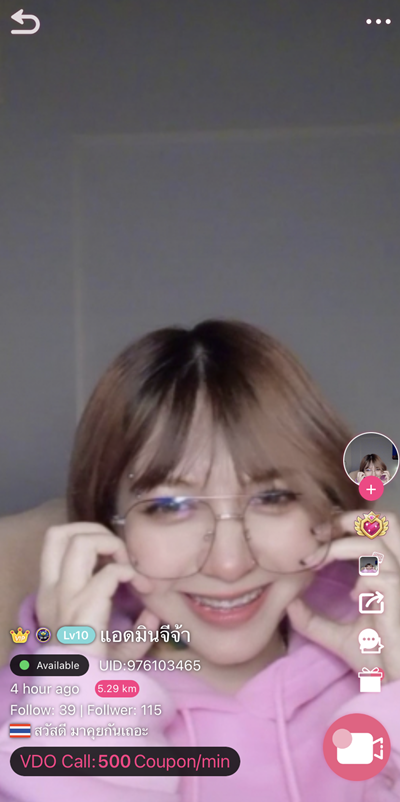
3. Message system Start conversation is the best thing to do in CallPlay. User can chat to others for 24 hours.
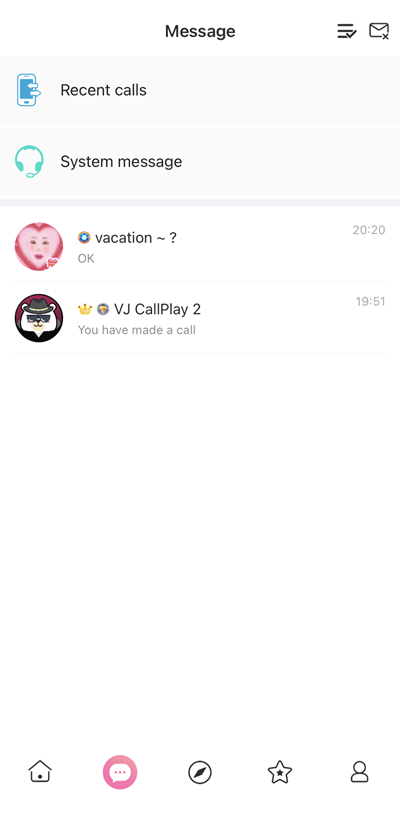
4. Recently online and nearby user. If you want new friends or friends that nearby you. Let’s use this function to find who recently online and nearby you for show distance between you and who you want to start conversation with or check their online status.
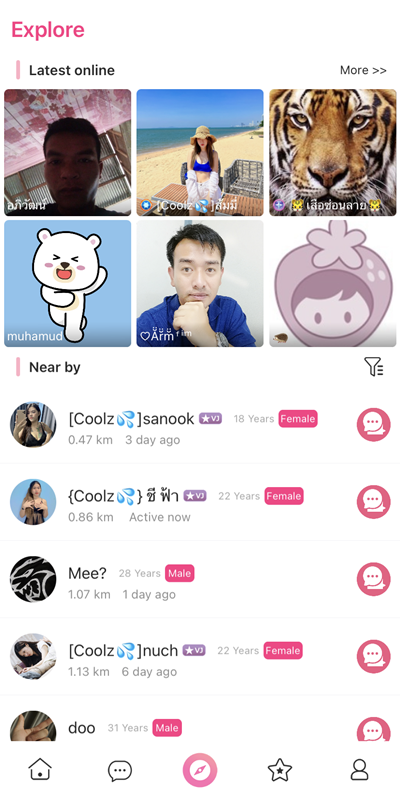
5. Timeline and post. This function will help you for express your feeling and desire to let others know by posting picture or message and also chat with owner post too.
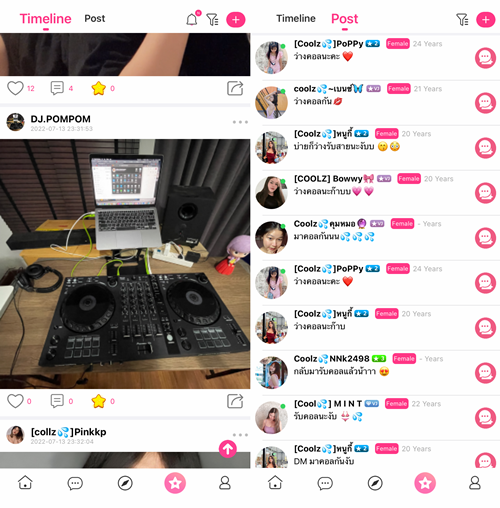
When you want to call to VJ, just tap at their profile picture then tap at Camera button to start Video Calling! The Coupon using per minute in video calling will be shown up. User can call to VJ by tap at the button VJ Profile, Live session or in the chat box.
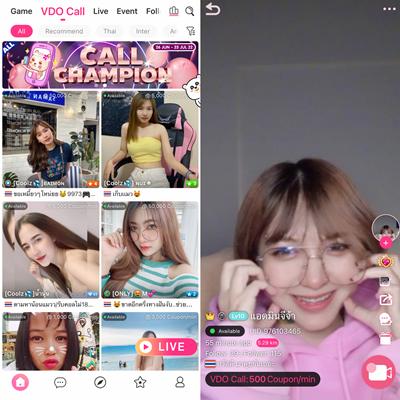
Calling conditions will following by this rule;
When user call to VJ, user requires to spending the call fee.
When user call to user, caller require to spending the call fee.
When VJ call to user, user requires to spending the call fee.
*When VJ call to user, The Coupon using per minute in the video call will be shown up.
During the video call these following button will be shown up.
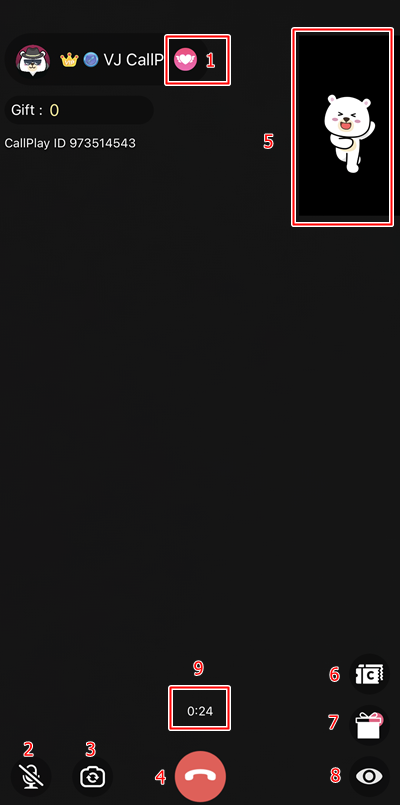
1. Follow
2. Mute Mic
3. Switch front/back camera
4. Hang up
5. Your side camera (Tap to switch)
6. Top up
7. Send gift (Send to other side)
8. Close camera
9. System will show call duration / coupon which using for call and sending gift.
Any users are enabled to use the live broadcasting function just by login at CallPlay application and then tap at “Live” button right side of the screen.
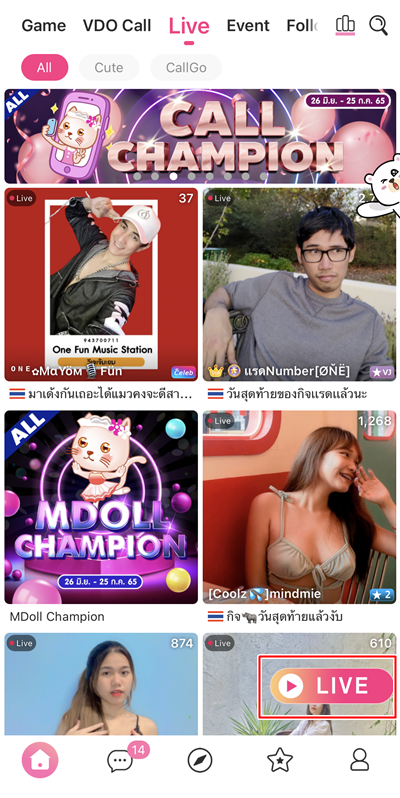
After user has tap at “Live” button, live preparation page will be appeared.
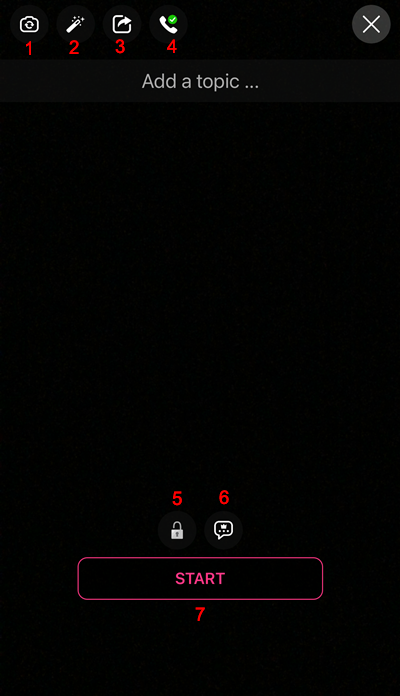
1. Switch camera (Front or Back)
2. Beauty camera
3. Share profile to social media.
4. Set the status, available / busy.
5. Lock room setting
6. Setting chat level during live session. (Only host)
7. Start live
When you started live broadcast, the following screen will be appeared.
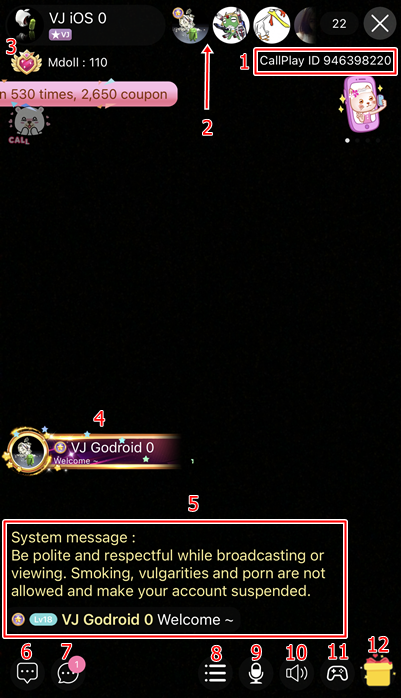
1. Room owner’s ID
2. Tap to see top supporter user ranking
3. Viewer list
4. New user who entered the live session.
5. Chat bar
6. Chat box
7. Private chat box
8. More functions
9. Mute
10. Sound effect in live session
11. On Air Game
12. Gift sending (Liver will send to themself)
For user who want to watch the live streaming, tap at “Live” button then you can watch for the live broadcasting freely.
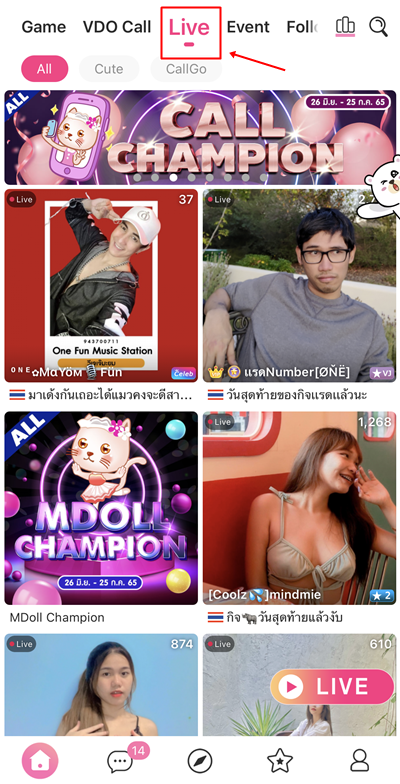
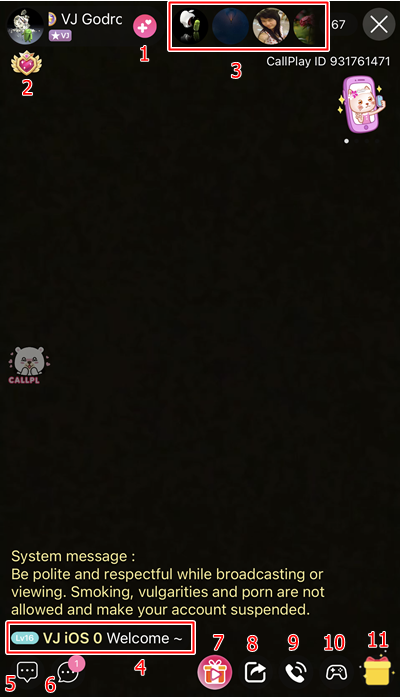
1. Follow this VJ
2. Tap to see top supporter user ranking
3. Tap to see viewer list
4. New entered user notice message
5. Chat box
6. Private chat box
7. AD icon
8. Share profile of room owner
9. Tap to start video calling to room owner
10. On Air Game
11. Tap to send the gift to room owner
Any user can send the gift to the favorite VJ. The VJ will receive the commission from the gifts according by the application conditions.
Gift enable to sending by these following methods;
1. Live Session: During the live session, tap at the gift icon on the bottom right of the screen then select the gift & amount of gift then tap at the “Send” button to send the gift.
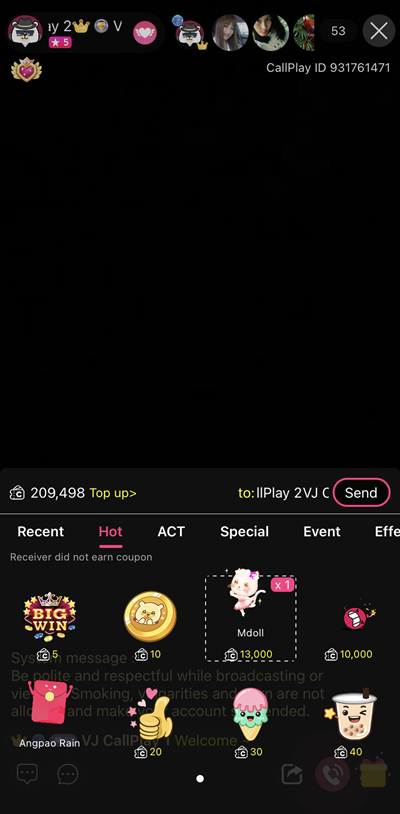
2. Video Calling: During the Video Calling, user can send the gift anytime by tap at the gift icon on the bottom right of the screen then select the gift & amount of gift then tap at the “Send” button to send the gift.
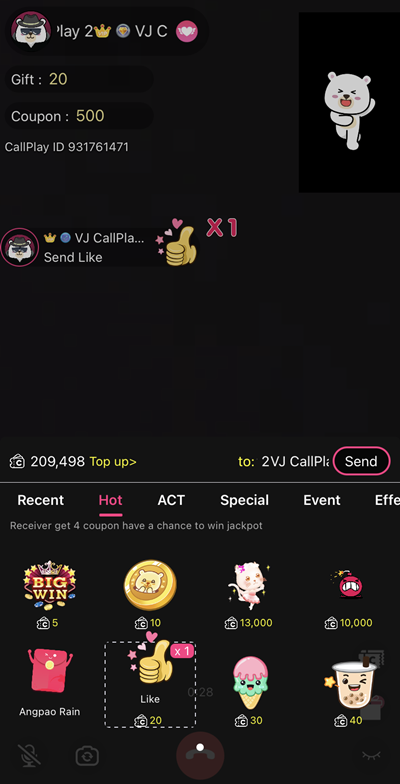
3. Chat: During the chatting, user can send the gift to the opponent by tap at “+” and then tap at the gift icon then select the gift & amount of gift then tap at the “Send” button to send the gift.
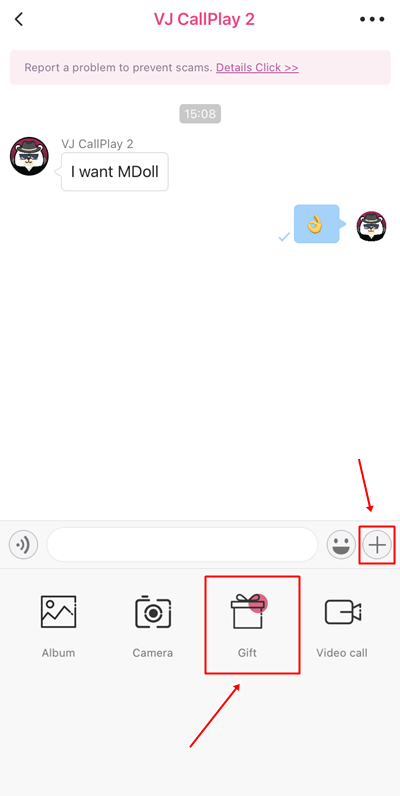
4. Profile page: even opponent is not answer or Offline, but the user wants to sending the gift, user can tap at the opponent profile picture and then tap at the gift icon then select the gift & amount of gift then tap at the “Send” button to send the gift.
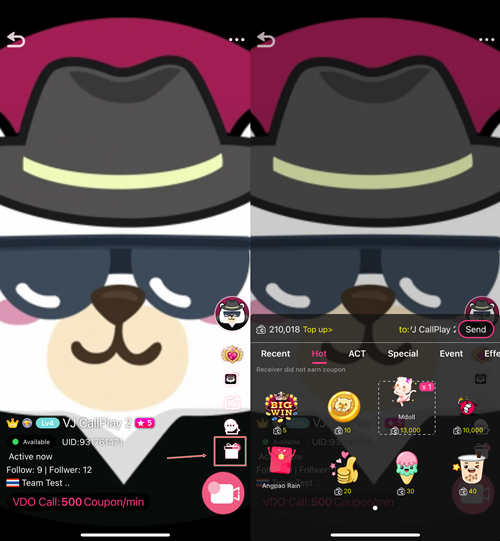
5. Timeline: the gift sending method, the gift will be sent to the timeline owner. Gift sending in method can send only the selected gift by tap at the gift icon then select the gift & amount of gift then tap at the “Send” button to send the gift.
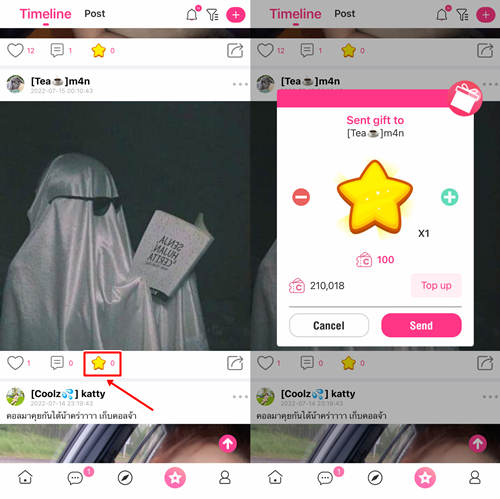
CallPlay, Live Streaming, Chat and Video Call application have the MDoll special gift system to entertain all user and VJ.
- MDoll is the special gift for the VJ who contracted with the company. The VJ will receive the special commission and can participate to the special event.
- MDoll is in the “Special” tab of the gift category and can send in any methods.
- MDoll will be accumulated and reset on every 25th 23:59 (GMT+7) of the month.

Cute MDoll Gift
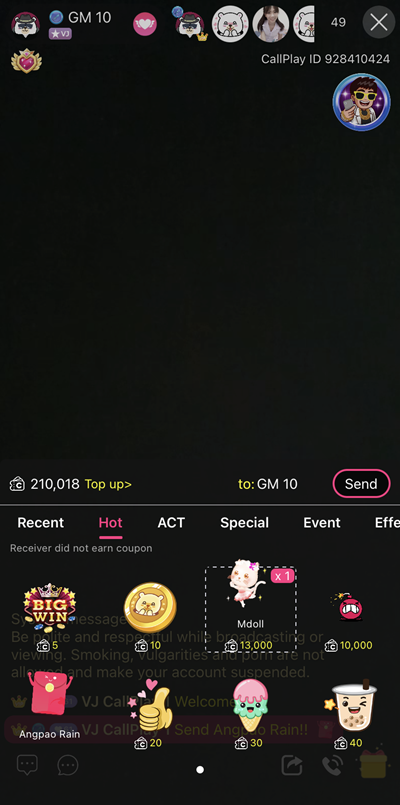
New update! Mdoll Pack

Mdoll UFO, for sending this gift will show message to every session and push session of host to be the first room in app.
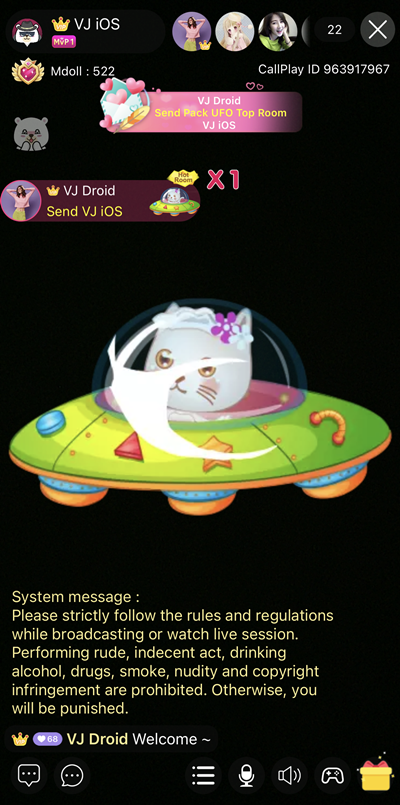
Mdoll Castel, for sending this gift will show message to every session and possible to move to the session which host received the gift.

VJ / Host and application users have the opportunity to pack coupons in ANGPAO RAIN to give away during the live session, everyone who is in the live session has the opportunity to receive coupons from bonus rain in random amount.

ANGPAO RAIN is included under SPECIAL MODE, Senders will be able to set the number of coupons they want to give away. (The coupons will be returned to the sender all of coupons have not been received)
Angpao Rain Min. for giveaway 5,000 and Max. for giveaway 999,999.
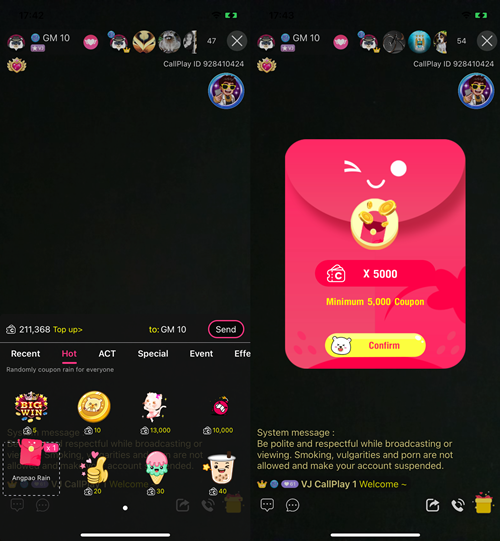
After giving away ANGPAO RAIN, the red package comes down slowly. First come, first served to those who have dropped out of the red package, the more you click, the more coupons you get. And it will pop up results of all receptions that received ANGPAO RAIN when it is finished.
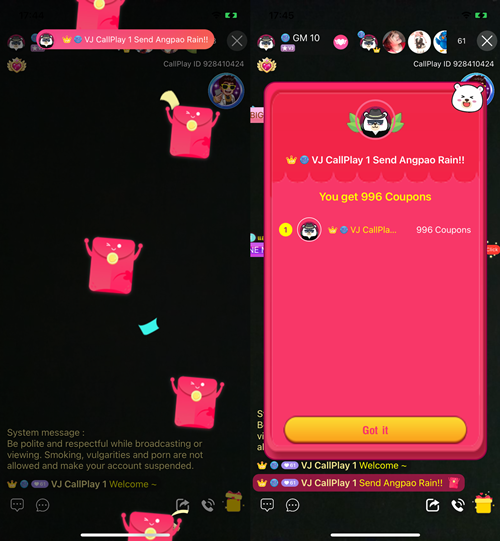
New sound effects that make it more entertainment in a live session. VJ / Host and application users have the opportunity to set sound effects of different variations such as. animals, horns and etc, in addition there will be new updates of more sound effects in the future.
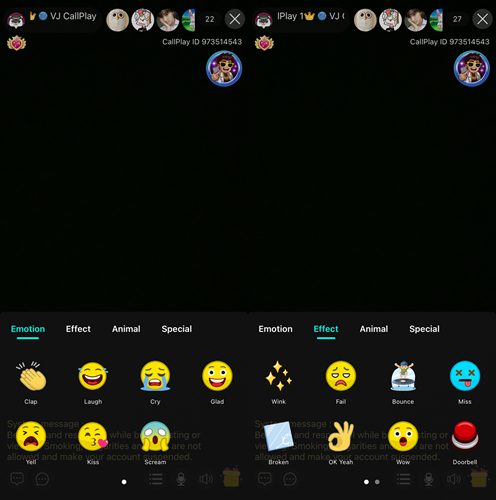
When User send gift or call it will cumulate love score (Coupon), score will count by coupon that user spend to others. Lover ranking will show at profile (Who you send gift to.)
Check your rank by press “Heart” button in live session and your profile.
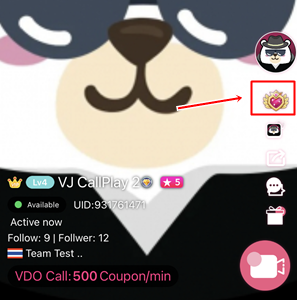
1. Daily Rankings Show Top 10 ranking activities that spend within 1 day. (End at 23.59)
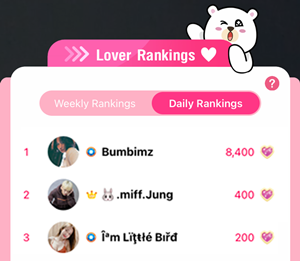
2. Weekly Rankings Show Top 10 ranking activities that receive within 7 days from now. If not active more than 7 days, rank will be disappeared.
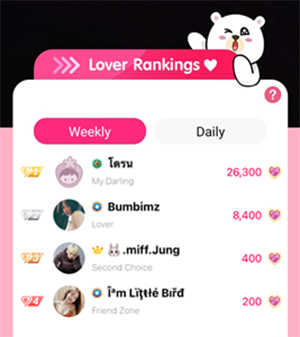
Privilege for Lover Rankings
1. Welcome Effect Top 3 on weekly rankings will got welcome effect when they join live session.
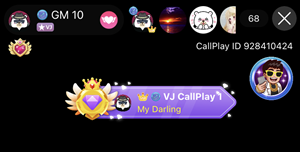
2. Code Name Top 10 on weekly rankings will got lovely code name. It will show follow the rank of user.
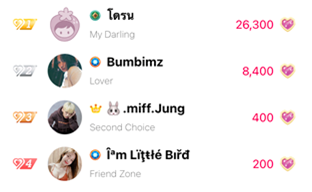
1st rank, My Darling
2nd rank, Lover
3rd rank, Second Choice
4th – 5th rank, Friend Zone
6th -7th rank, Close Friend
8th -10th rank, Strangers
When sending an item, there is a chance to add a jackpot in 10 – 500 times, follow from prize that user sent.
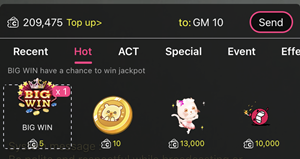
When jackpot was hit, screen will show number of hit and prize times.
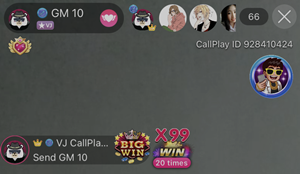
Won more 500 times, visual effect will show for congratulation in every live session.
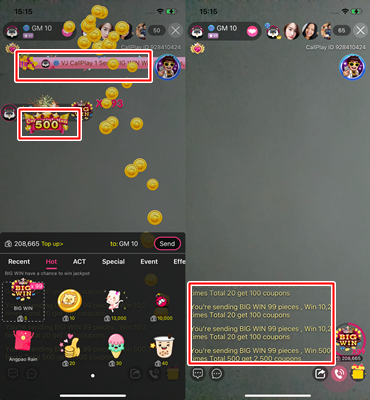
User can use coupon for register to be VIP member. VIP member will receive privilege by following this:
1. How to be VIP member
1.1 Press on “Me” and select VIP at the right side on the screen.
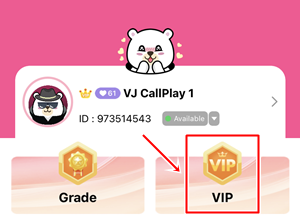
1.2 In VIP section will explain about VIP function and how to use coupon to be member, use 19,900 coupon for 30 days and 45,000 coupons for 90 days. (Cheaper 30%)
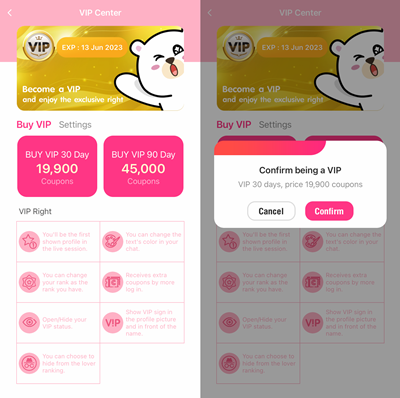
2. VIP Member Function
2.1 VIP member will appear at first profile in live session.
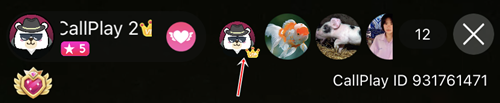
2.2 VIP member can change color of their chat box.
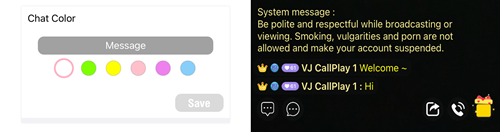
2.3 VIP member can change and hide their own grade.
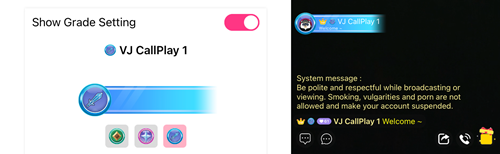
2.4 VIP member will receives rewards Login of the day 10 times of Normal member.
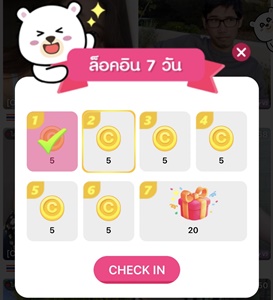
2.5 VIP member have their own crown in front of name/profile and be able to show or hide the crown.
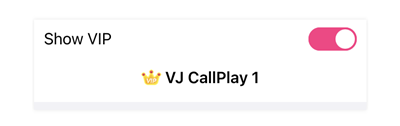
2.6 VIP member be able to hide and show status of Lover Ranking.
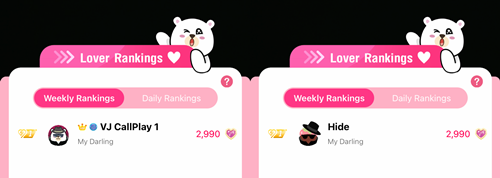
Let’s be VIP member for more privilege.
1. When the player has topped up coupons and reach the specified cumulative coupons within 30 days, the player will earn the badge based on the grade.
2. If the player already holds the rank and recharges coupons to increase the cumulative coupons in the current grade. The grade duration will be extended for 30 days. Example: The player A has 15 days of Baronet grade remaining. If the player A tops up for 15,000 Coupons, Baronet Grade will be expired in 30 days after the recent coupon top-up.
3. If the player already holds the grade and tops up for coupons to reach the requirement of the next grade before the expiration date, the player’s gradewill be upgraded and the rank duration will be extended for 30 days after the recent coupons top-up. Example: The player A has 15 days of Baronet Grade remaining. If the player A tops up for 100,000 Coupons, the player’s grade will be upgraded from Baronet to Baron and it will be expired in 30 days after the recent coupon top-up.
4. The player must top up for cumulative coupons within 30 days to maintain the grade. If within 30 days the player has not reached the cumulative coupon top-up that is required in the current grade, the grade will disappear when it’s expired. Example: The player A has 1 days of Baron Grade remaining. If the player A has topped up for 80,000 cumulative coupons, the player A’s Baron grade duration will not be extended and will disappear when it’s expired.
5. The player’s grade will be displayed on the profile. VIP players are able to hide their grade. When a player enters the live room There will be a welcome effect according to the rank of rank.
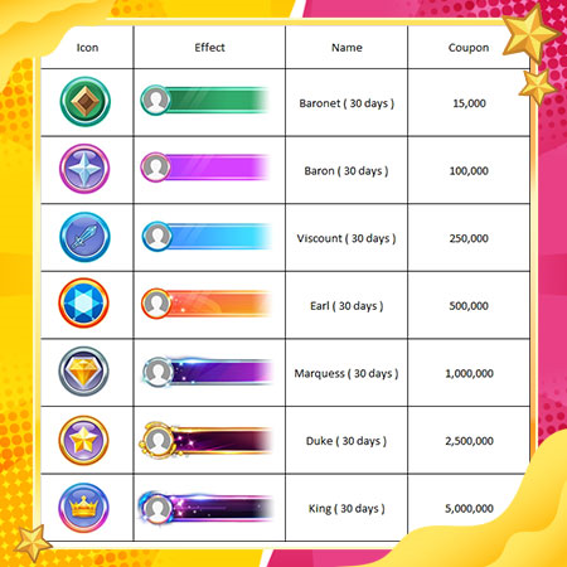
In addition, there are also movement effects for rank medal and special rank medal from all possible events.
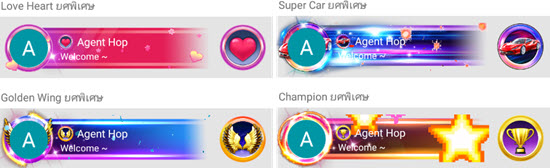
Remark: Special grade will be able to hold more than 1 special grade. VIP user possible to change the grade.
Any user can set LockRoom by following this step:
1. Press “Live” button and preparing to broadcast, then “Key” signal will be shown and press it to set the room to be locked.
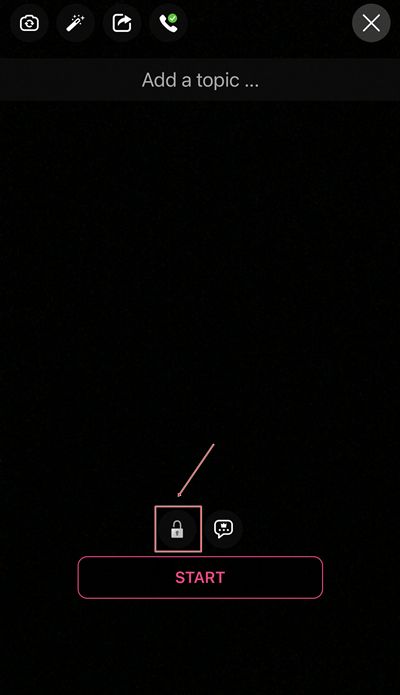
2. User can lock the room by using password, gift or both of it together. If user click both of the button at the left side that mean user use password and gift to LockRoom.
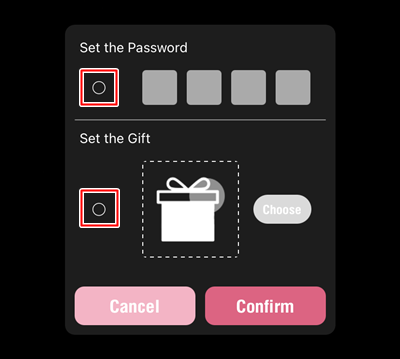
2.1 LockRoom by using “Password” use 4 pins to locked and viewer should apply pin for enter the LockRoom
2.2 LockRoom by using “Gift” cannot use all of gift and have to limit among of gift in every time.
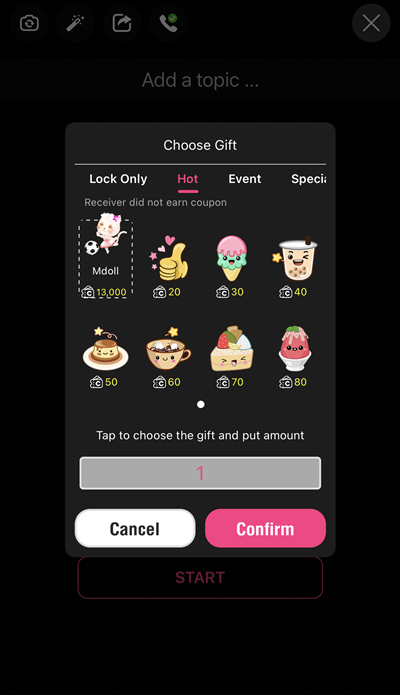
How to Unlock the room
1. How to unlock room that using password, user have to apply 4 pins in correctly way and confirm for enter room.
*Necessary to use password for enter room.
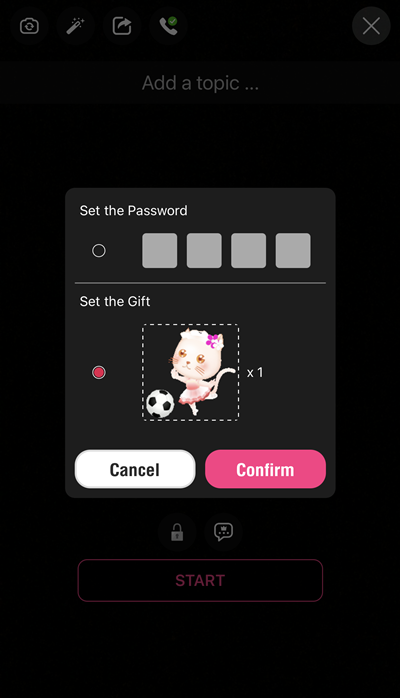
2. How to unlock room that using gift, user should to press “confirm” for information and confirm again to enter the room.
*User who want to unlock the room have to press “Confirm” only. In case of sending gift as normal will not count and cannot unlock the room.
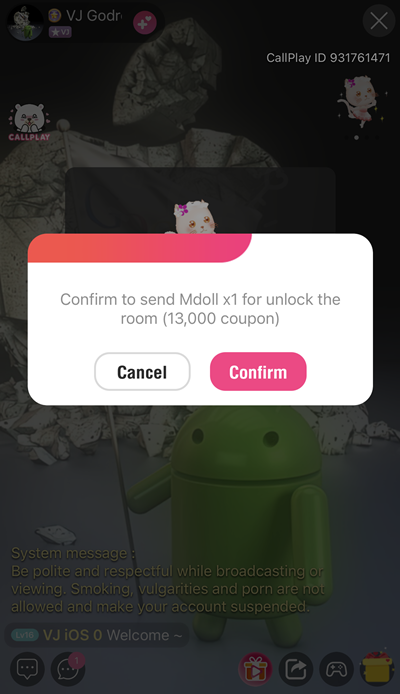
Inside LockRoom system
1. VJ will see signal of LockRoom near at their own ID.
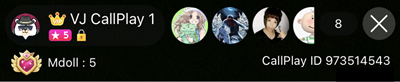
2. When User enter the room by using password or gift, system will notice VJ to know.
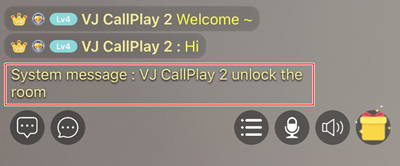
3. User who not unlock will have white chat box and who already unlock will have black.
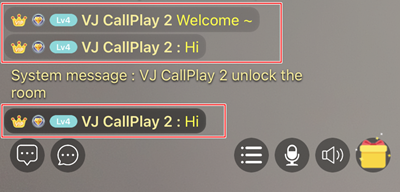
4. Cannot call to VJ who live at the moment in all channel.
5. User who unlocks by using gifts can exist the room and enter again with no need to send more gift until the live session end.
6. In case of VJ end live session and comeback within 15 minutes with same gift and condition, user who used to unlock the room can continue enter to new live session.
Lock during live session.
- Broadcaster will be able to lock session during live session. Press on Menu tab (3 marks) and tab on lock icon.
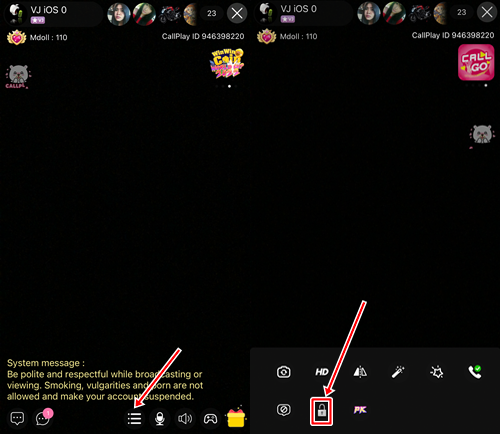
- Window will pop-up and broadcaster will be able to lock by gift and password.
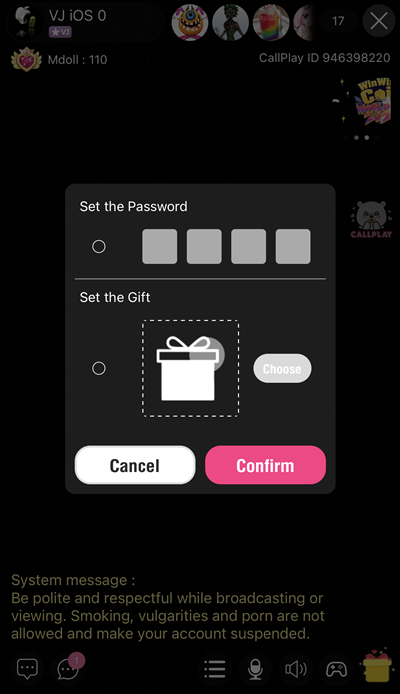
**In case of broadcaster lock session during normal live will no need to end session and user will be able to unlock session directly follow broadcaster conditions.
You can block (blacklist) or report other inappropriate users with 2 methods.
Method 1: Go to User’s profile.
1.1 Go to user’s profile and tap “…” at the top right corner of the profile photo.
1.2 Tap on ”Add To Blacklist” or “Report”.
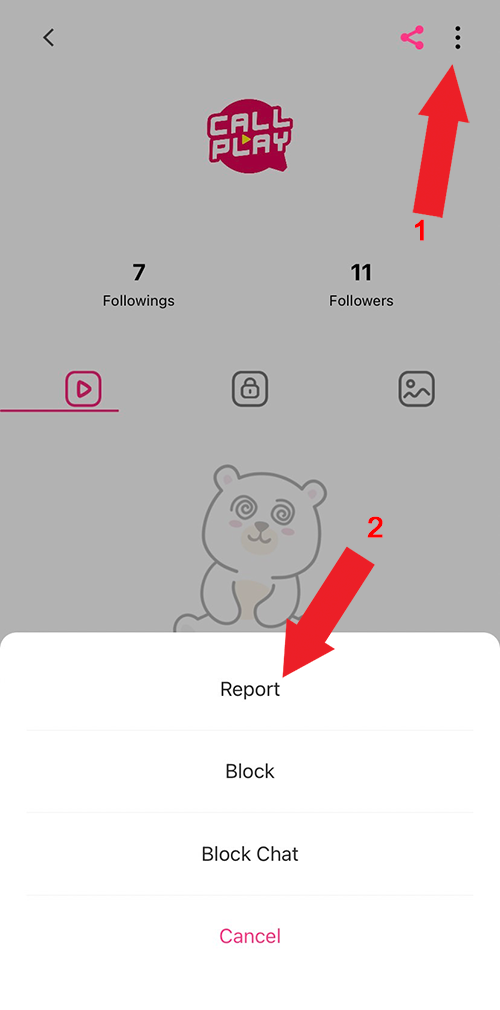
Method 2: Go to user’s chat room.
2.1 Go to user’s chat room and tap on “ … ” at the top right corner of the chat room.
2.2 Tap on ”Add To Blacklist” or “Report”.
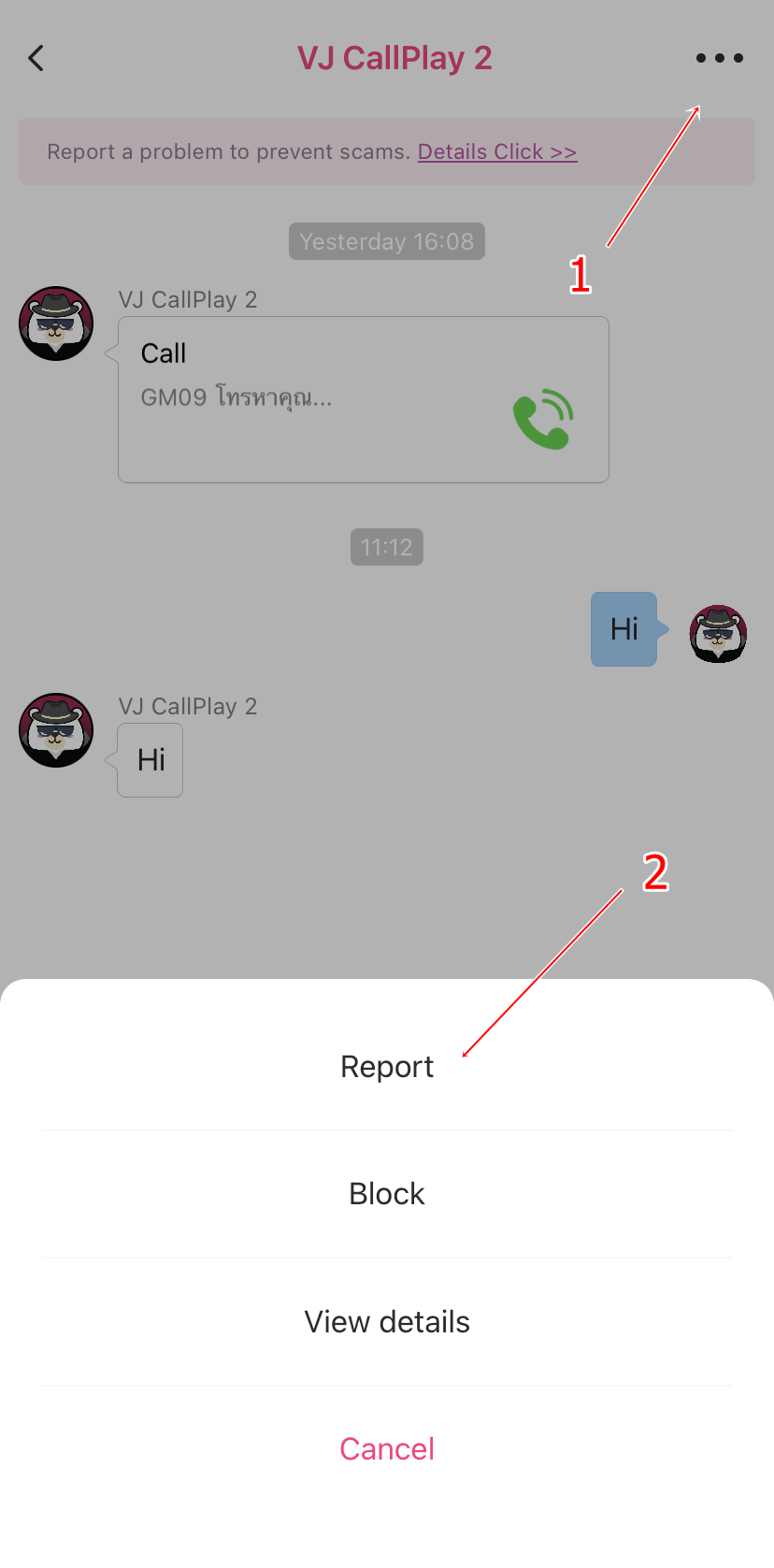
2.3 Select the reasons of report.
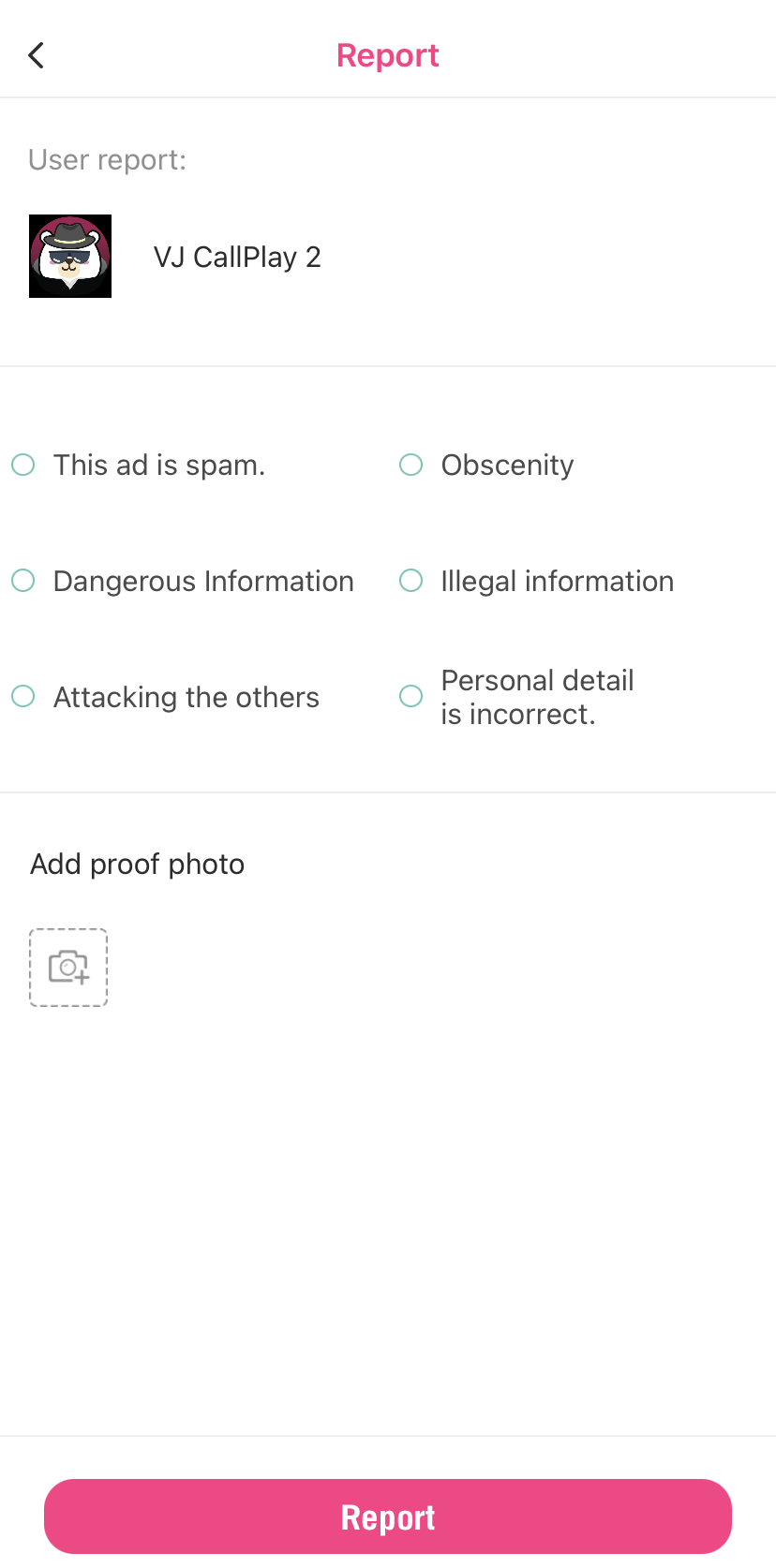
How to delete the inappropriate message in the chat room.
1. Tap and hold on the message.
2. Tap on “Delete” to delete the inappropriate message.
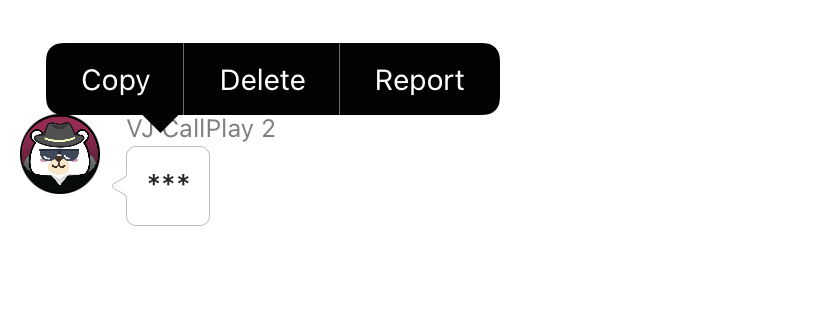
Fraud Prevention
For using of the application. There are probably furtive people who use many ways to trick users into third-party or being offline in order to make a transaction, which is considered as the fraudulent behavior. We suggest users to have more caution and not easily trust other people. To prevent the damage, Users should use the internet that has secure and reliable structure and not forward unreliable information. If finding of such information, please report for banning that ID.
1. Common Fraudulent Tricks
- Sending of links and fake QR code for creating more of account in the other applications.
- Falsify other people's fame for creating more of account in the other applications.
- Finding of VJ, models, actors, to conjoinedly start online store, making of SME, products, P2P, welfare benefits, videos.
2. Ask To Invite For Dinner Or Provide Things
If finding of users with such behaviors above, please report to the staff immediately for consideration. We are welcome all of the careful people who give the information to the staff, for creating the security for using of CallPlay application.
CallPlay, application for Live stream, chat and VDO call. Our application focus on communicate with friends and VJ, sometimes User maybe face some problem when using application, but if User have proper device for using CallPlay, User will never meet any problem again.
Recommended phone spec for using CallPlay:
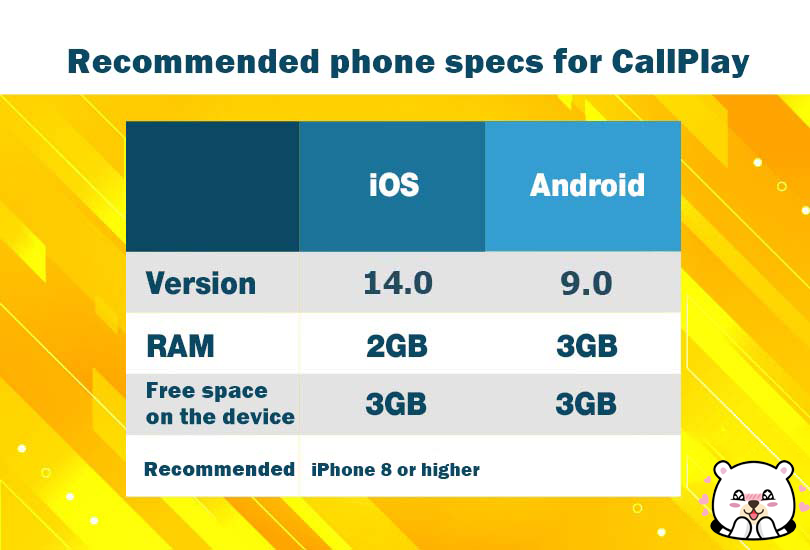
Speed of internet is important when using CallPlay. To protect for poor connection with internet during VDO call or broadcasting, user should have internet speed at least 10Mbps for download and upload.
Download due: retrieve data or upload data. As user see the picture or message on your screen that mean you use download due.
Upload due: export the data. For example, Live, image signal, video signal and sound signal this are data that exported.
1. Beauty mode, for VJs and User who broadcast will be able to adjust shape or skin tone. Variety of modes to adjust following this information:
- Beauty for skin tone adjustment Ex. as brightness, skin tone or smooth skin.
- Shapes to reshape parts of face Ex. Slim, eye size, V-shape.
- Effects for adjust face’s brightness and sharpness.
Adjust Beauty mode before or during live session.
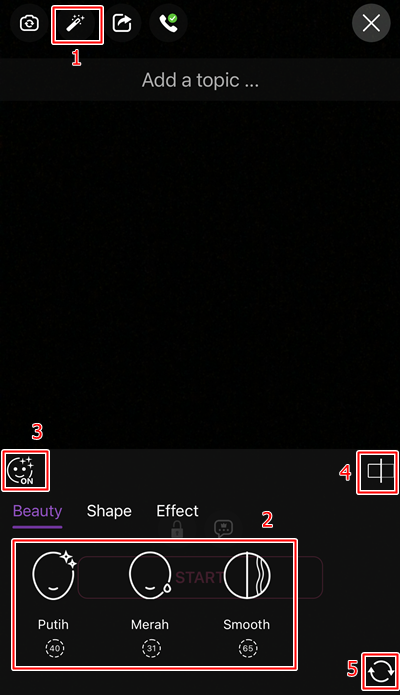
1. Beauty Menu
2. Various of functions
3. Open/Close Beauty mode
4. Compare between use and don’t use Beauty mode.
5. Refresh Beauty mode as default.
2. Effect AR Sticker, various effects will make you look cute and fresh as ever. There are 2 types of options for you. 1. Effect for everyone and 2. Special for VJ, limit usage up to rate of VJ’s star.
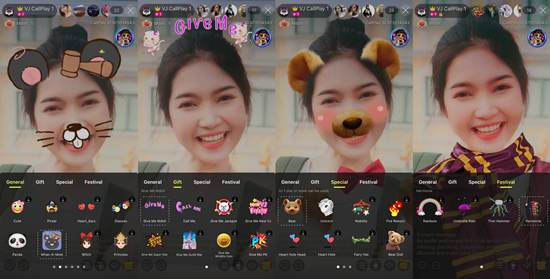
Private chat will be able to chat in and out live session between user and broadcaster.
- Private chat for broadcaster and user is super easy to chat just tap on “Profile” Chat icon then you will be able to chat for 24 hours.
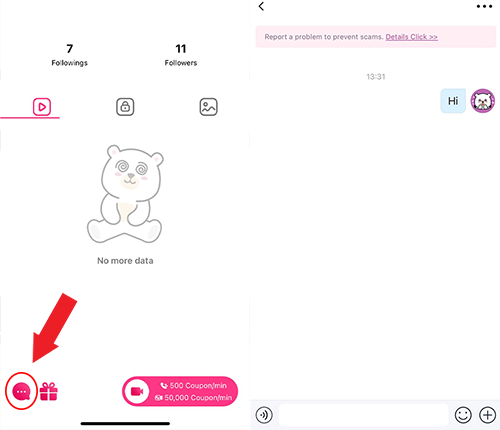
- In private chat will have voice message, send gift, call and send picture functions
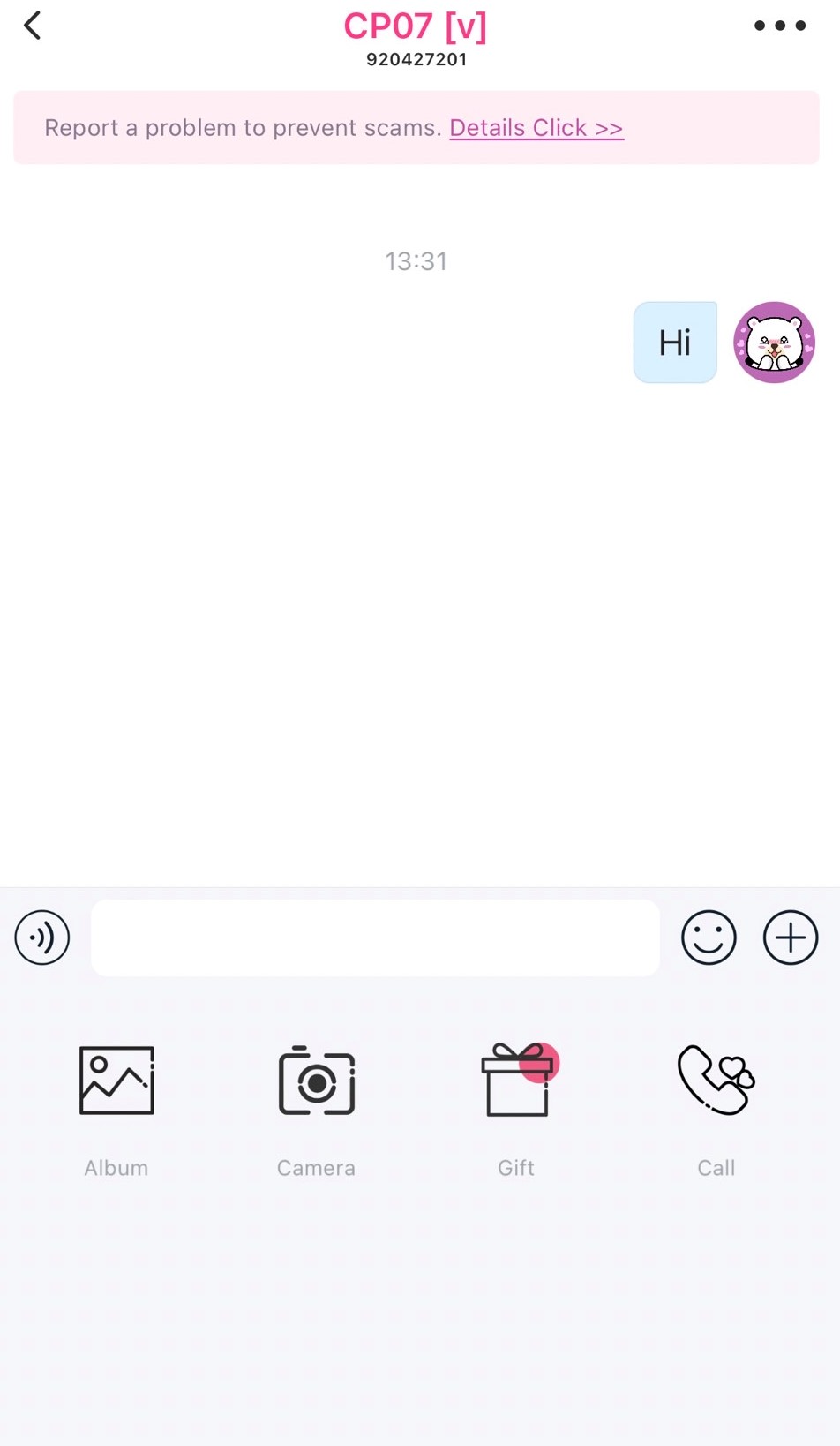
- For PM on live session, press on PM icon broadcaster’s name will appear and available for chat.
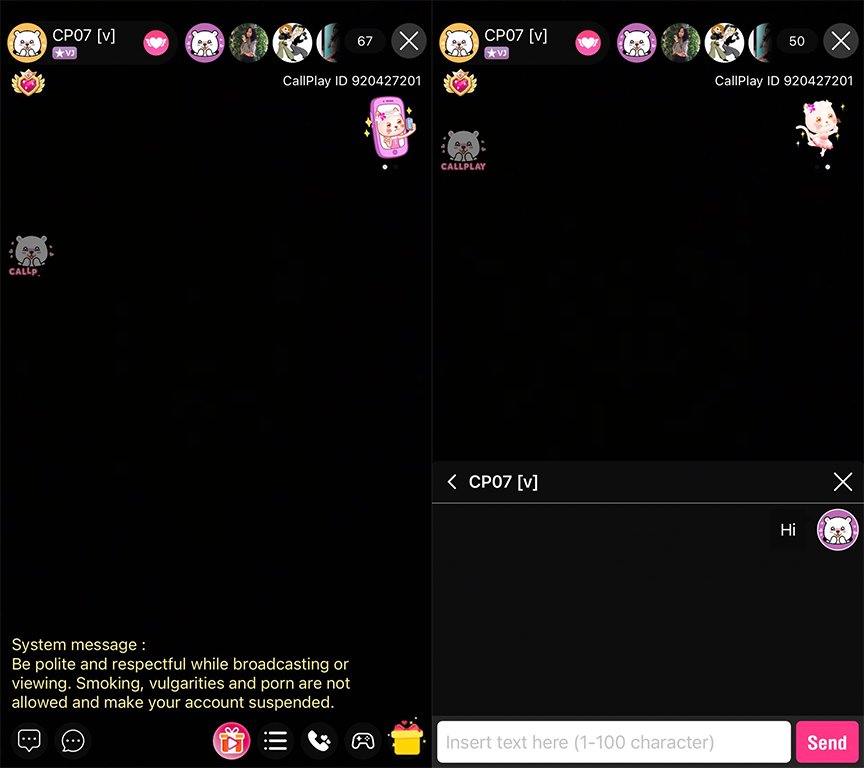
- For PM message on live session tap on username on chat box or profile picture the window will pop-up profile and tab on “Message” for PM each other.
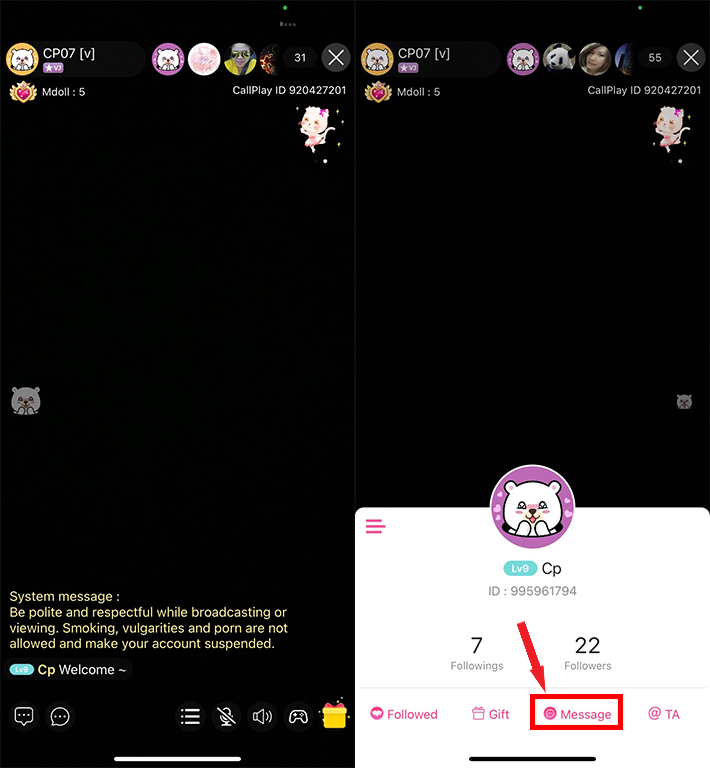
User and broadcaster will receive level icon in front of name. The higher level, the more attractive it becomes. Check more level information on Tab ME > Level.
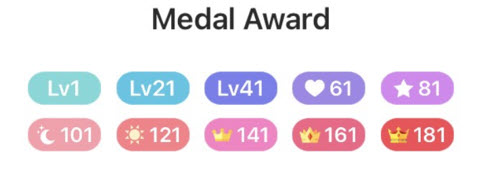
How to receive EXP
- Send and receive gift. High prize of gift will receive high EXP.
- Make call and receive call. EXP will depend on call fee and call period.
- Start live session receive 10 EXP/Hr. Maximum receive 100 EXP/day.
- Watch live session receive 10 EXP/Hr. Maximum receive 100 EXP/day.
- Chat with broadcaster on live session maximum receive 100 EXP/Day.
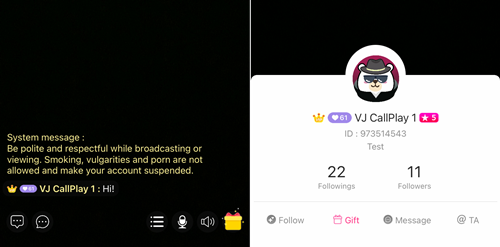
Host can choose quality of live and rotate sight of camera by yourself.
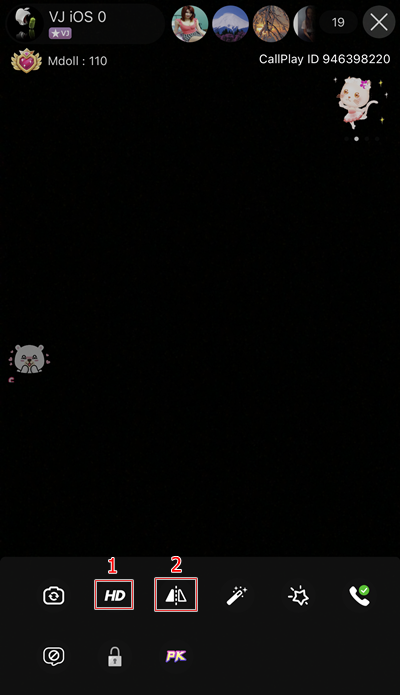
1. For choosing quality of live will possible to choose as HD / SD
2. Rotate the camera will possible to do by “Mirror” icon
New feature for user and host, the update for more utility in call.
User can press calling button from profile, live room and private chat.
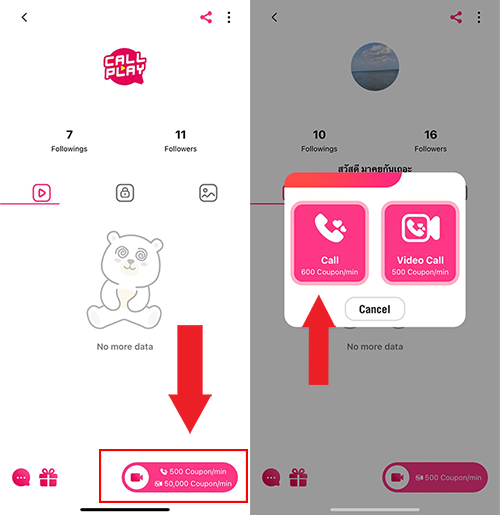
Condition for calling
- User calling to host, user will pay for the payment.
- User calling to user, the person who call will pay for the payment.
- Host calling to user, user will pay for the payment.
* When host calling to user, pop up message will appear and show up a payment *
Description during call
* Call recipient must allow Puzzle Call so the call will be available *
1. Puzzle – is a new feature which add for host and user for more utility in call, caller must tap on “open” and wait for a call recipient to receive. When a call recipient received call coupons will be deducting automatically.
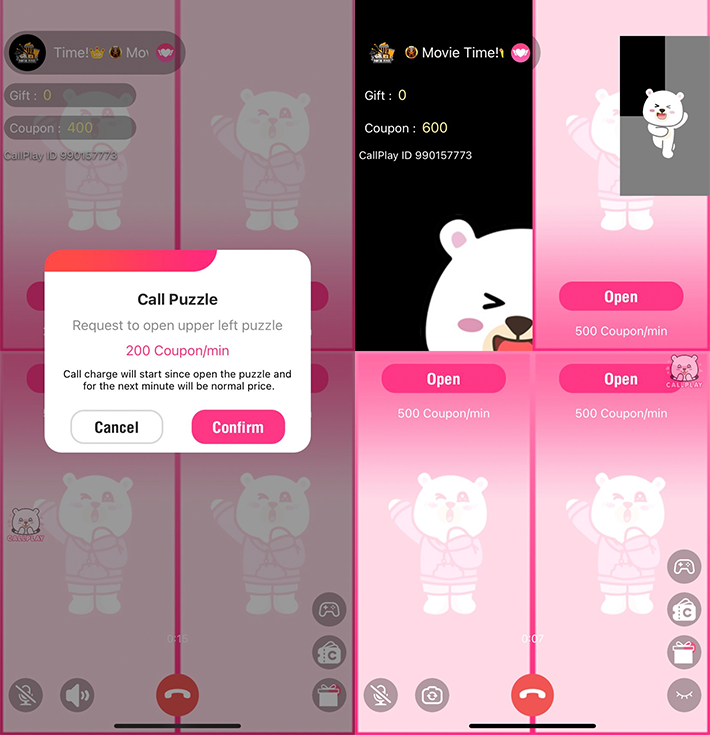
2. Price offering will appear when call is decline, when caller (not include a host) get decline and start a new request price offering will be appeared.
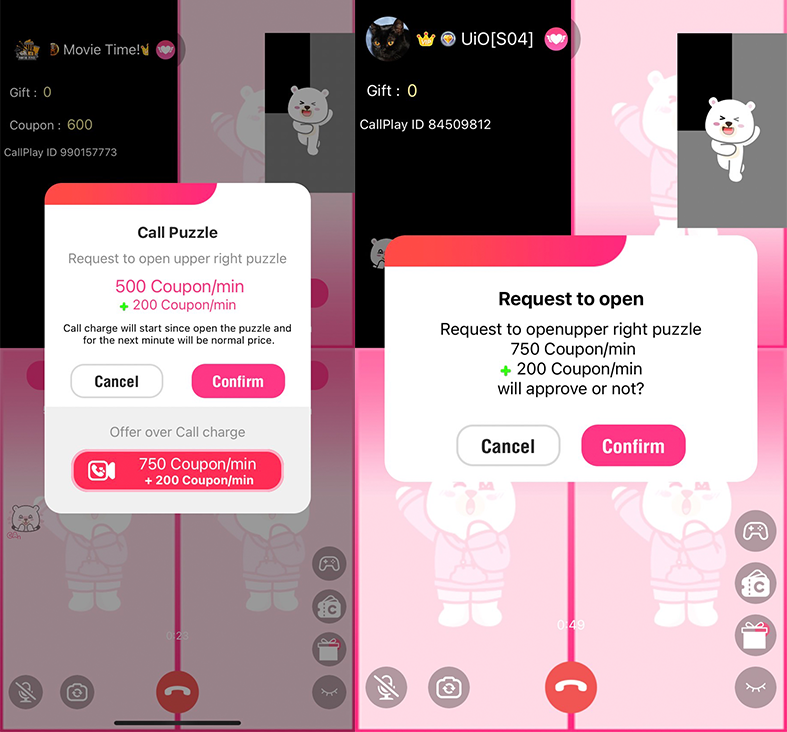
3. Puzzle Call calculation
- If there is no Puzzle Call, the next minute will be referred to the calling rate (user setting).
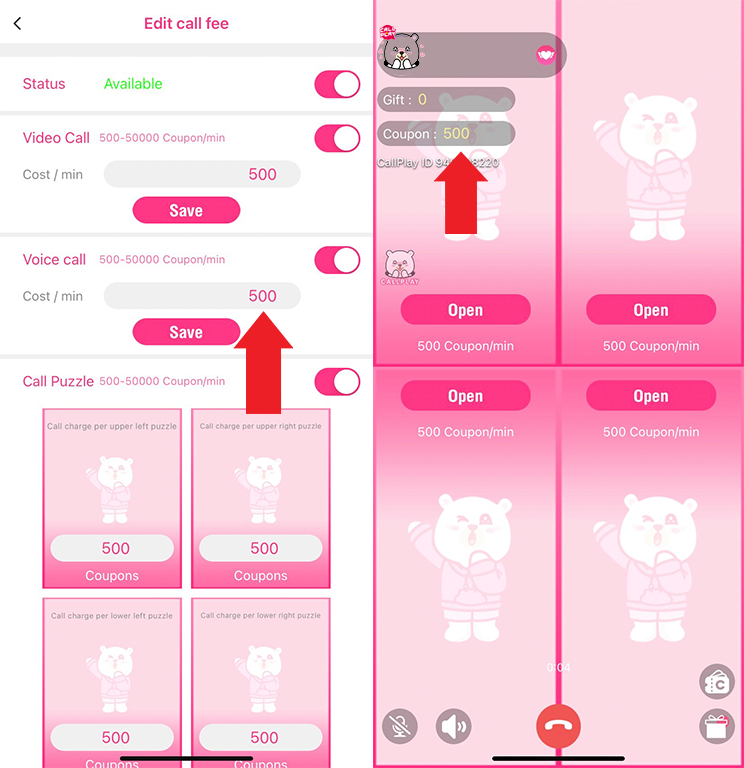
- If Puzzle Call is started, payment of the next following minute will be equal to the setting price of Puzzle Call (warning of price will show up before start).
- When open second Puzzle Call, payment will count by first Puzzle Call + second Puzzle Call.
- When open third Puzzle Call, payment will count by first Puzzle Call + second Puzzle Call + third Puzzle Call.
- When open fourth Puzzle Call, payment will count by first Puzzle Call + second Puzzle Call + third Puzzle Call + fourth Puzzle Call.
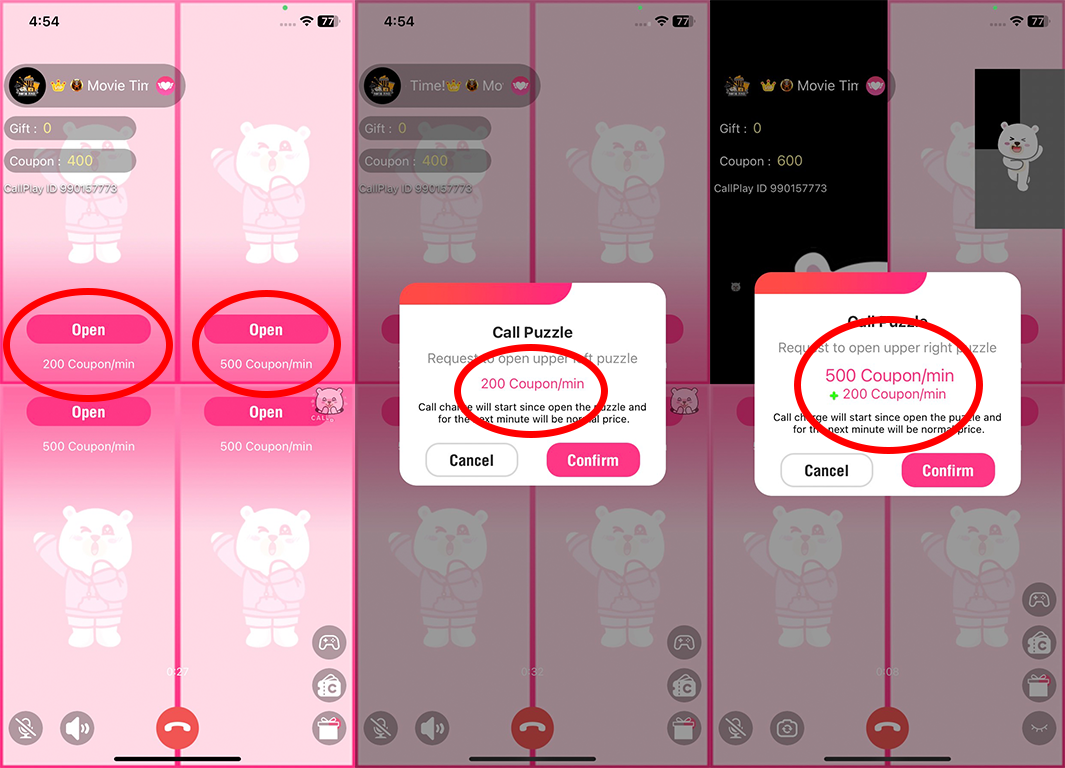
* Coupons automatically deduct when Puzzle Call is started, next following minute will also cut off the balance equal to the price of that Puzzle Call *
Setting Call Puzzle Horizontal,Vertical
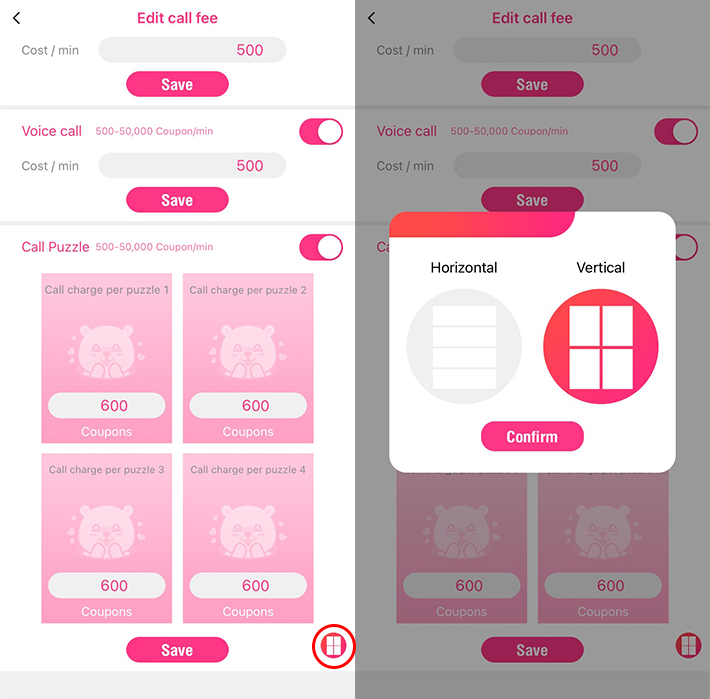
Horizontal
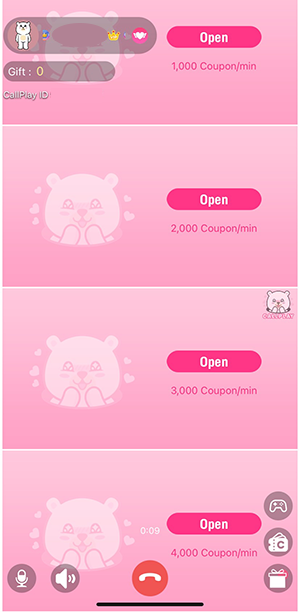
Vertical
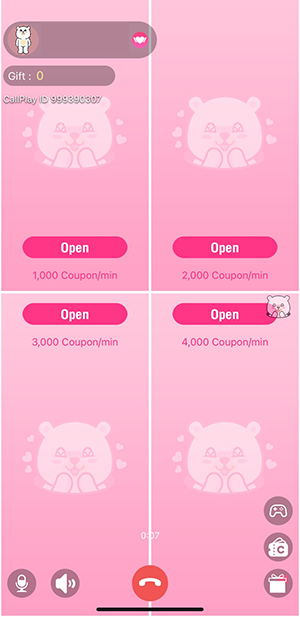
Voice Call is the call which didn’t use the camera or puzzle. Voice Call will depend on answering side, if answering side unable puzzle call will be Voice Call (except host) and call charge will be based on answering side set.
*Coupon will deduct when fully minute.
For calling, user can access to profile page / session on private message.
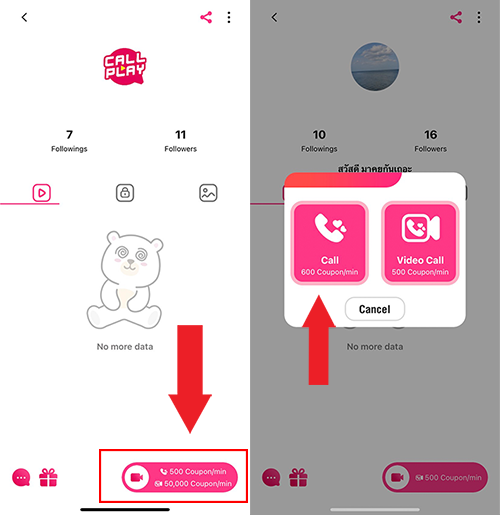
During call, the screen will show following the lower pictures.
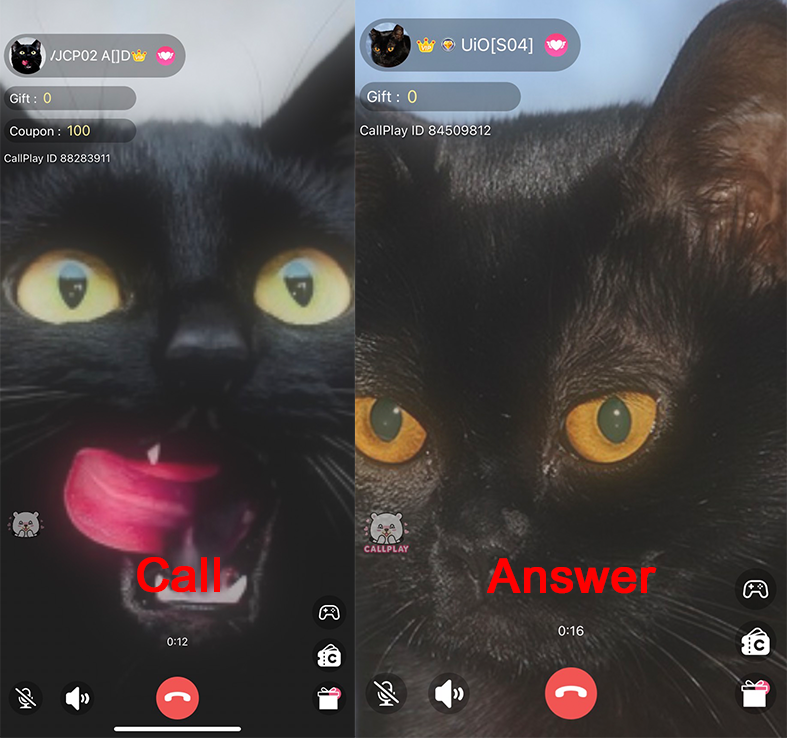
Call conditions:
- User calls to host, user paid for charge.
- User calls to user, calling side paid for charge.
- Host calls to host, user paid for charge.
**When host calls to user will notice for the call and call charge which need to paid.
How to unable puzzle call for do Voice Call
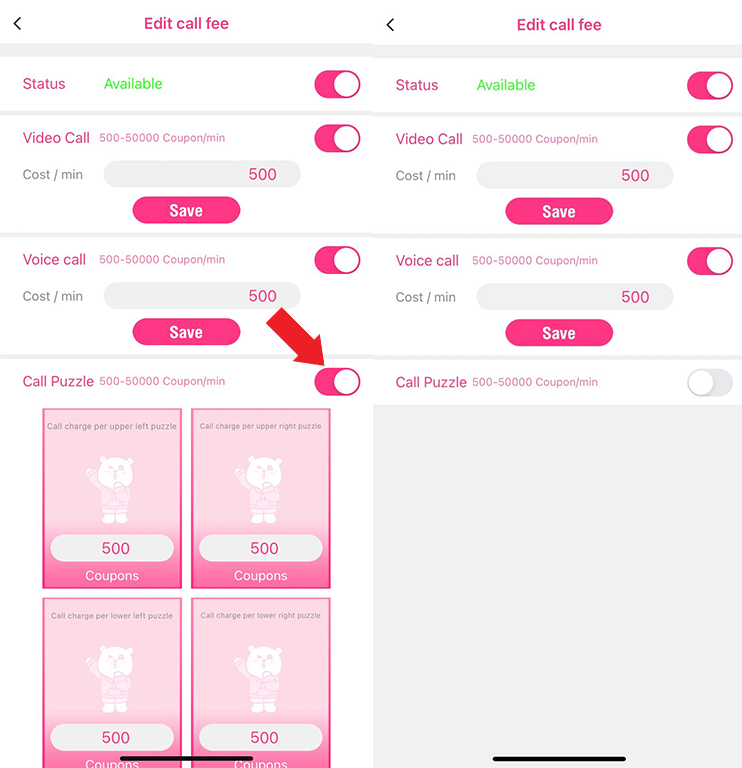
Adjust call charge-->Puzzle Call-->Tap for non-active
*For calling by Voice Call feature, it depend on answering side. If the answering side unable to puzzle call will be voice call. (Except host call to user case)
Price adjustment is now adding call and Puzzle Call so user and host can manage the price of the call by themselves.
Price adjustment is described by numbers.
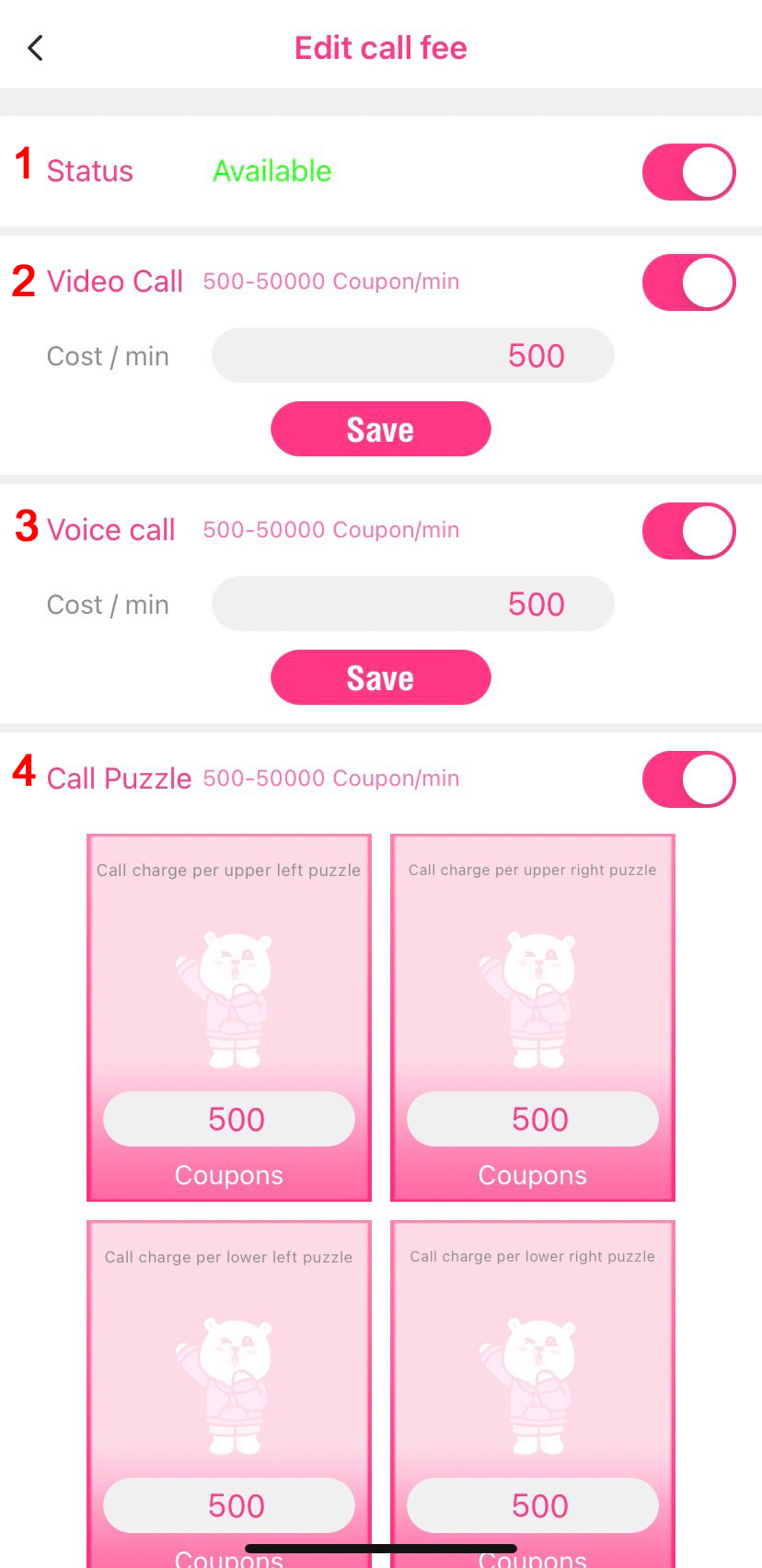
1. Status on / off
2. Price setting for a video call can be on / off
3. Price setting for voice calling can be on / off
(When price is set and confirm, price for Puzzle Call is still a recommend price).
4. Price setting for a Puzzle Call can be on / off, but voice calling is need during Puzzle Call.
* Turning off the call voice call or video call must turn on, mute all calling is unavailable *
Go to “Me” and scroll down to Chat Setting.
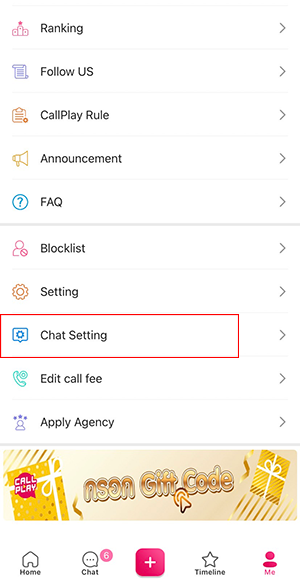
After enter to setting there will be ON/OFF for message notification sound,
message level, recommend message, message size adjustment during live,
chat price changing (allow for host only).
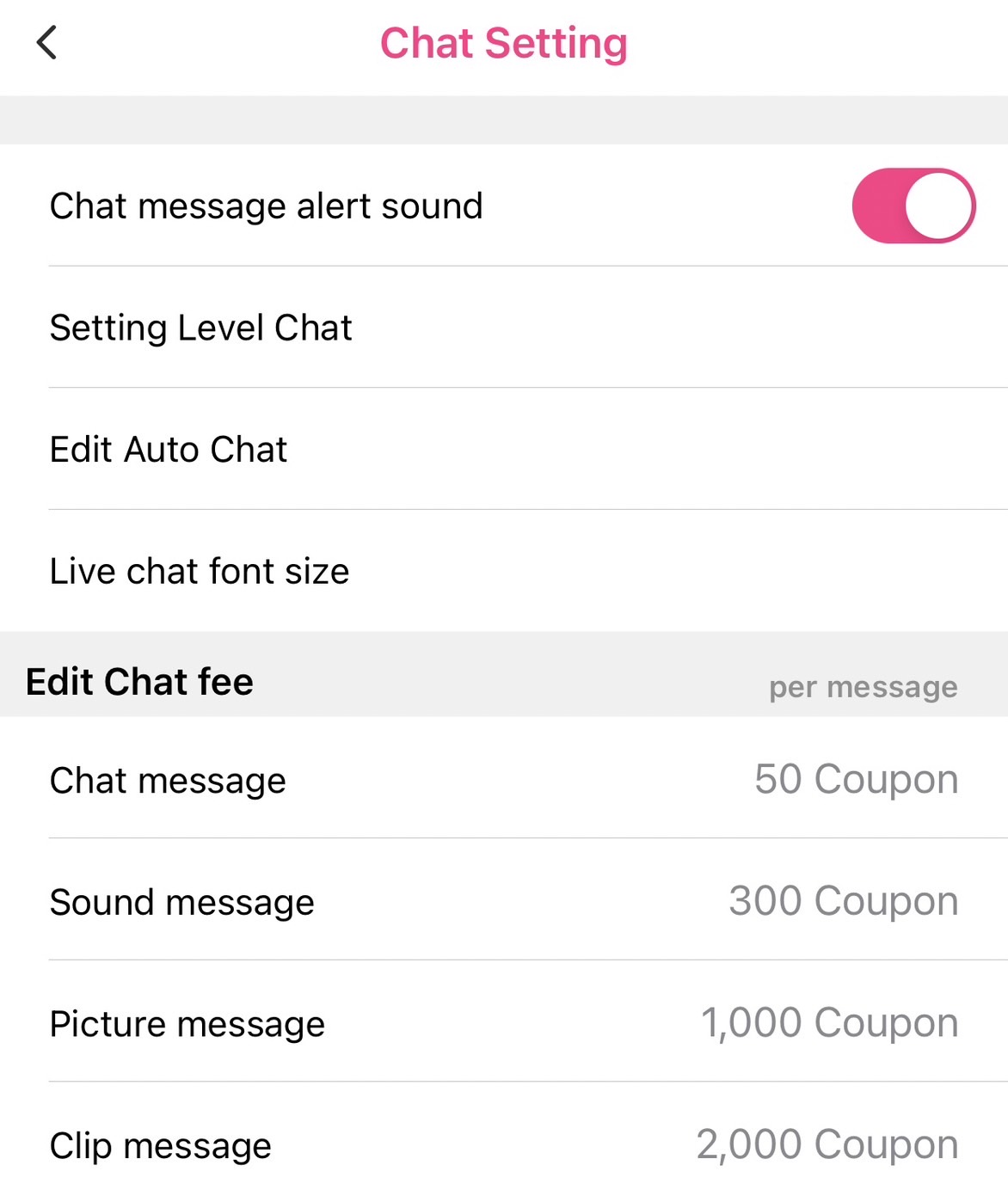
Chat level can be adjusted between level 1-15.
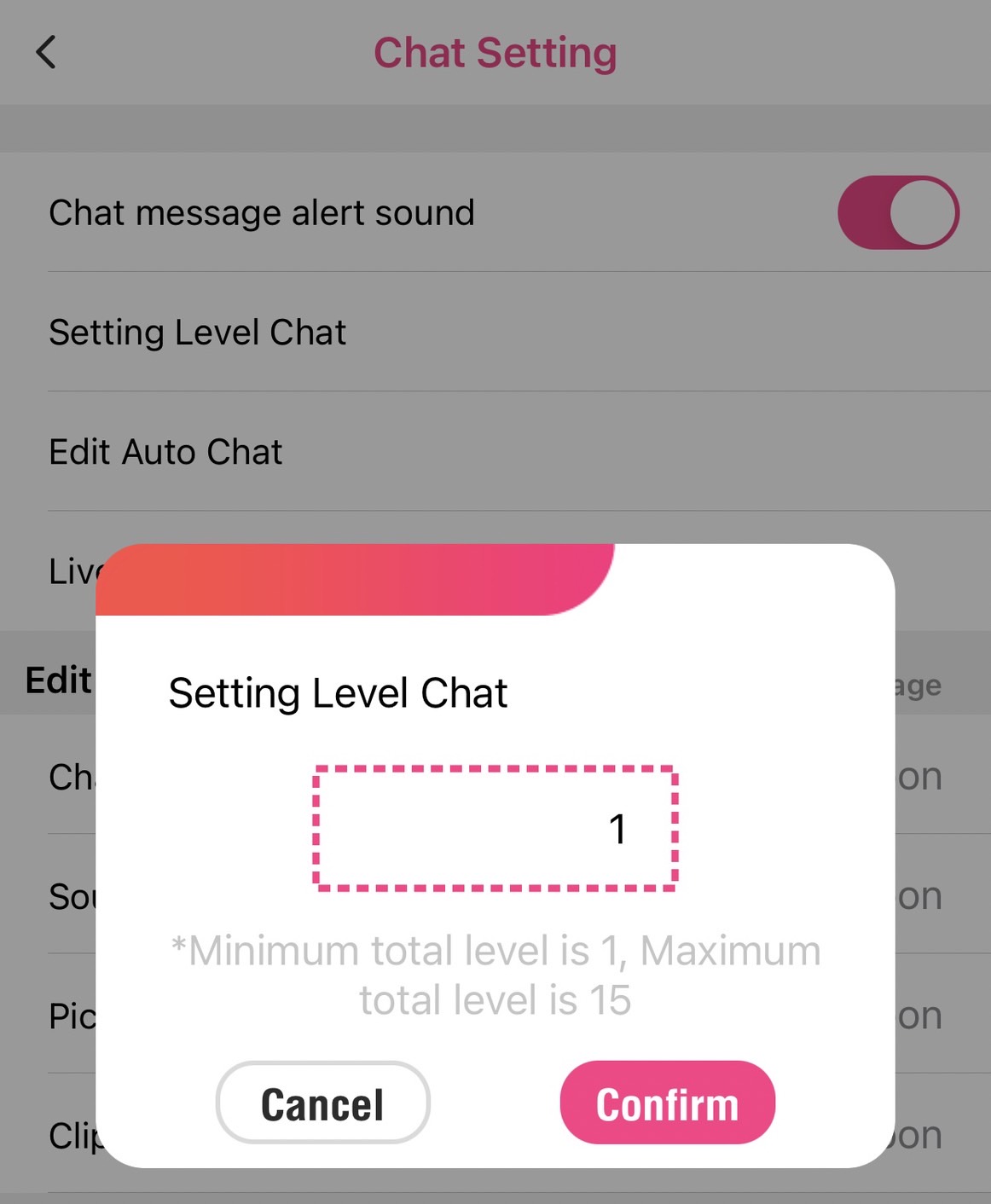
Recommend chat will appear in chat room
for more convenience of chat usage which editing is also possible.
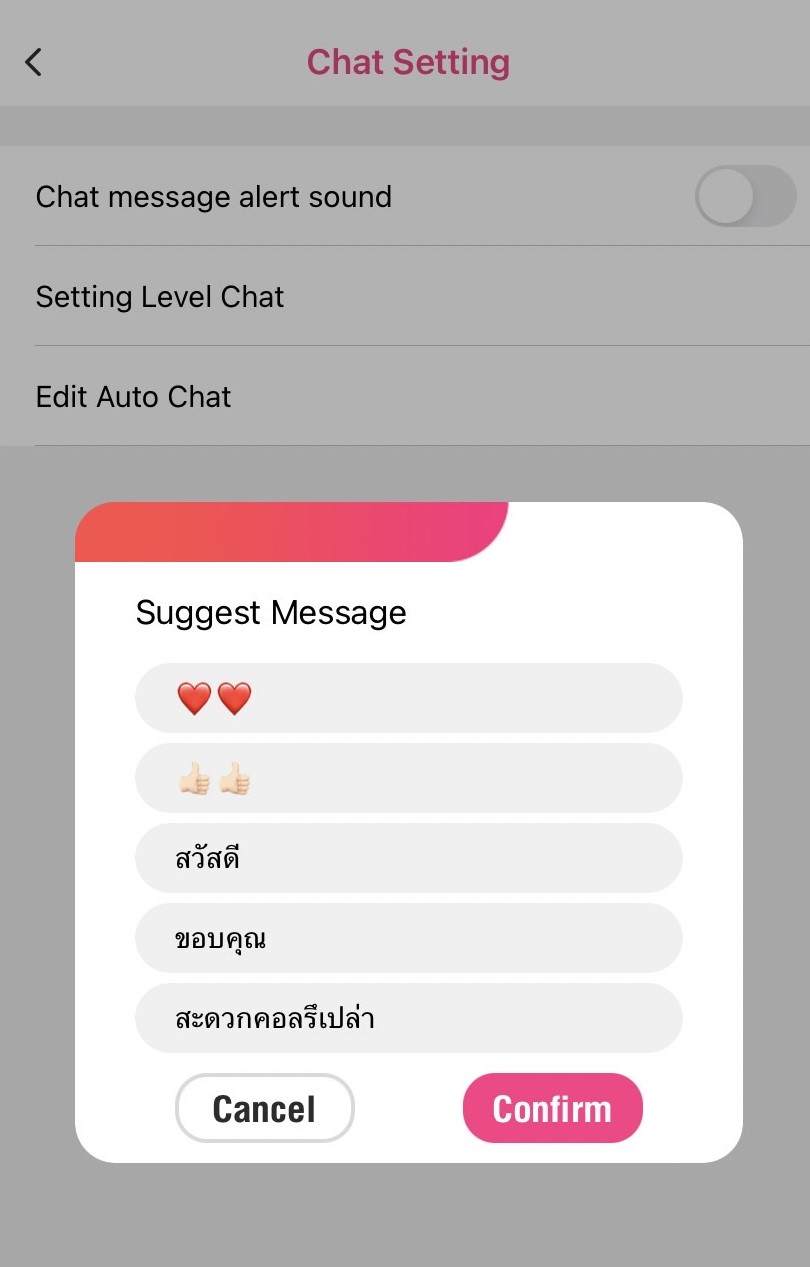
Font size can now be adjusting during live.
In addition, there will be a preview of the size

Chat Price Changing (Allow For Host Only)
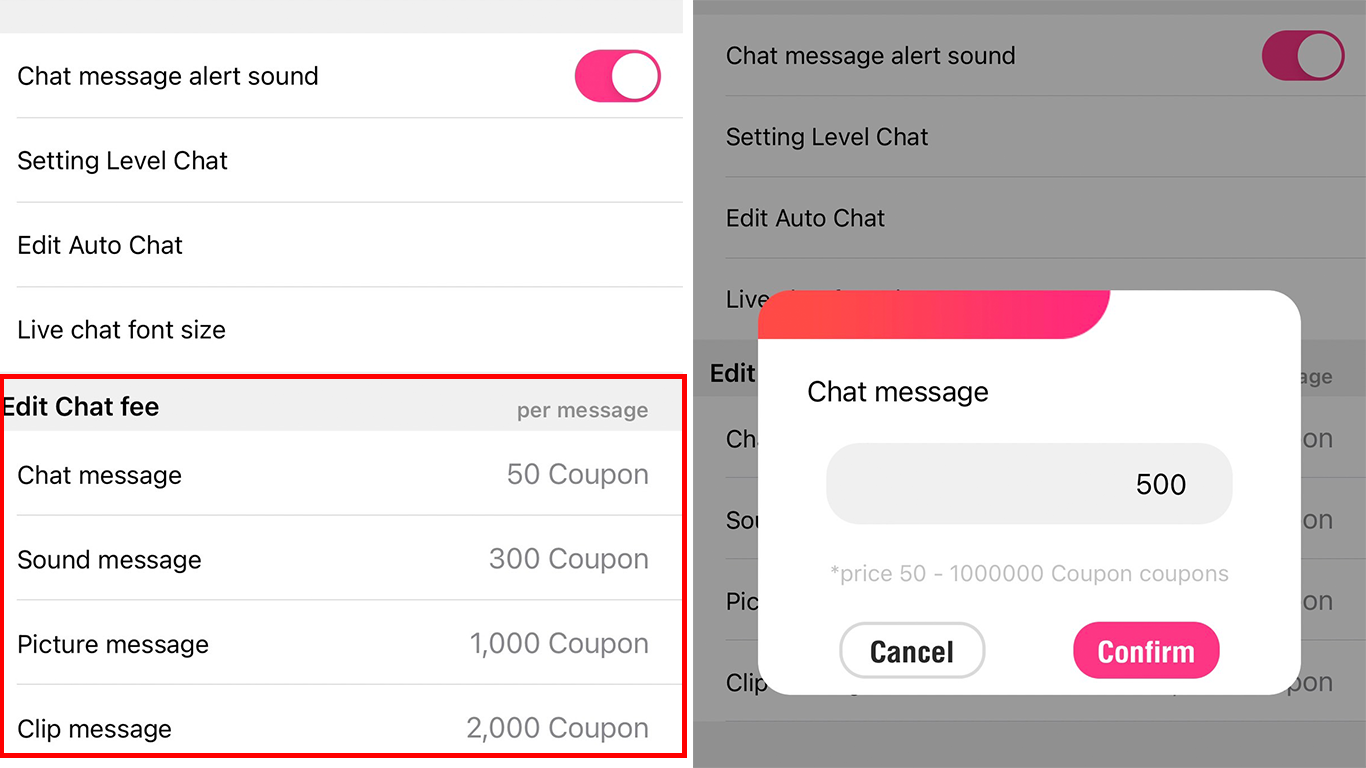
Chat price changing is allowed only for host not for user. Host can change to any prize they want, after decided click for confirm and price will be change.
Set level chat on session
Possible to set level from 1 – 15. For setting, access to session page and it will show up button.
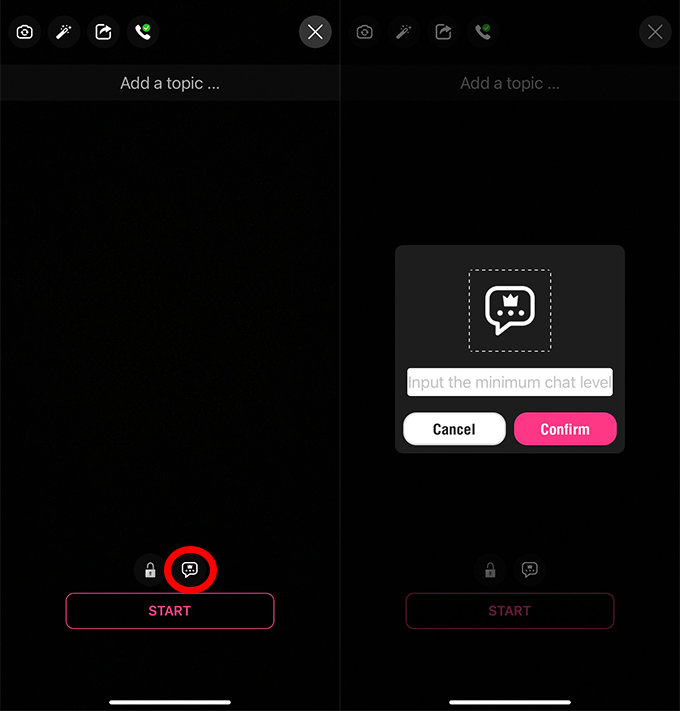
User/Host who under set level chat will not possible to chat on session.
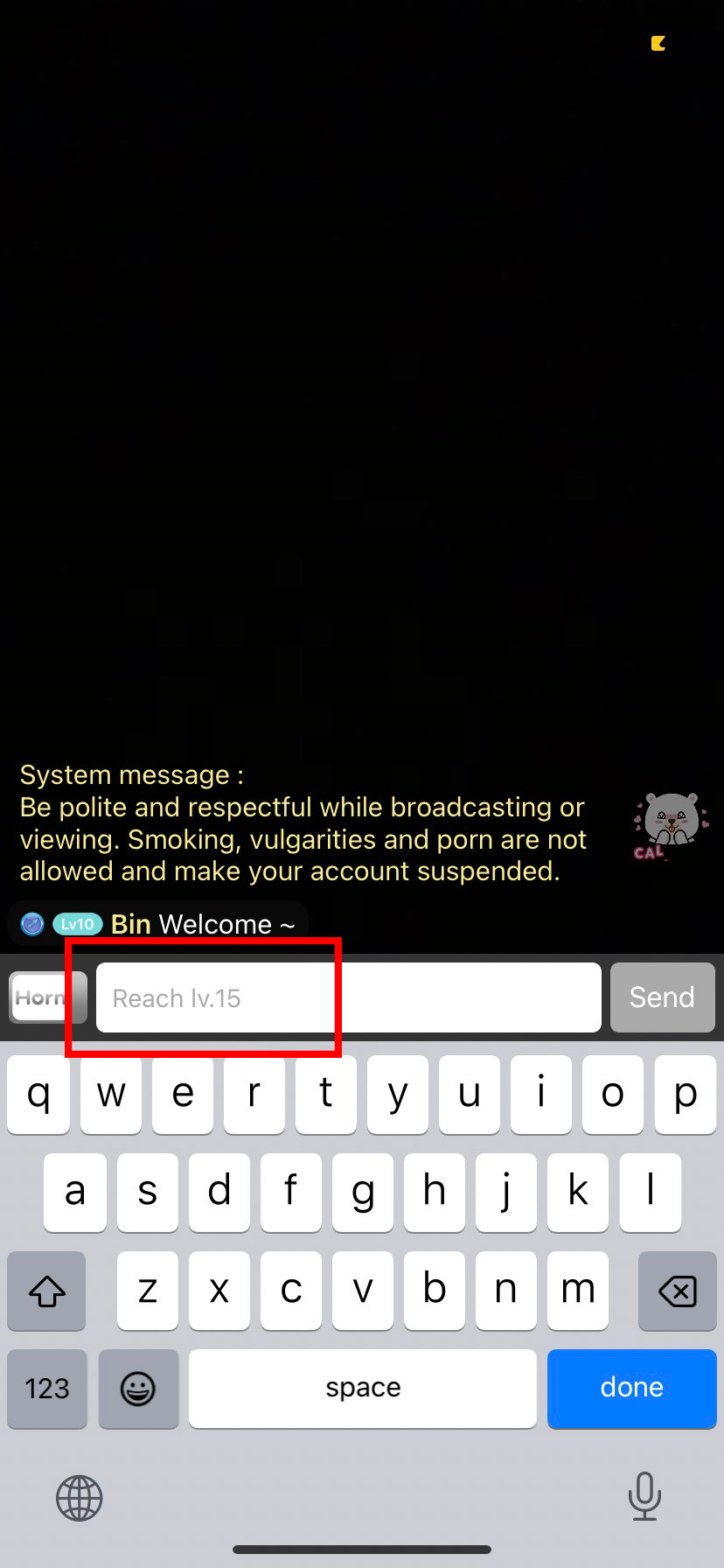
How to check level
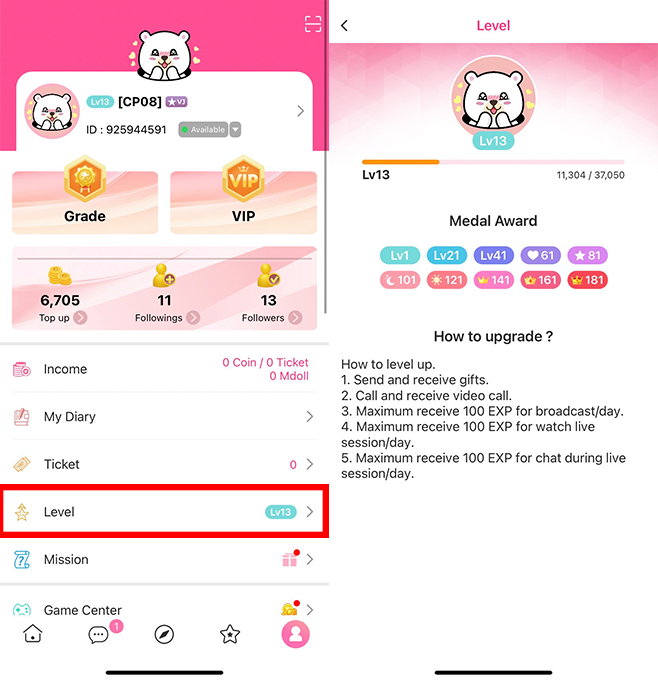
New Function “PlayPlay”
The new function “PlayPlay” which you can enjoy various VDOs just one tab. Create your content by anywhere anytime. Upload your own content now just following our steps.
Tap on + icon and choose “PlayPlay”

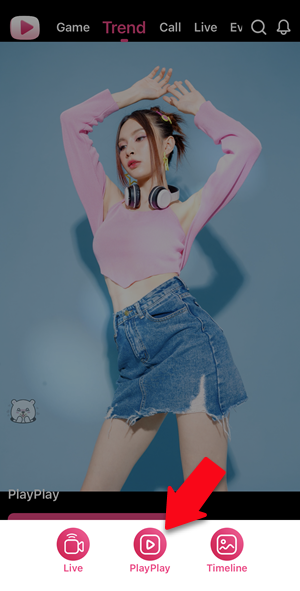
After that will be on upload page,
Choose the VDO which you want to upload and “Next” for upload.
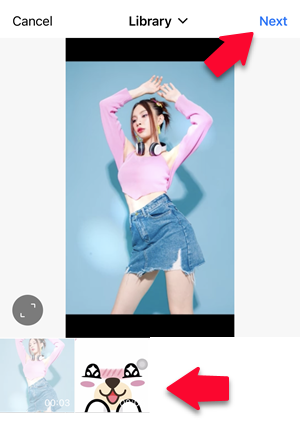
On edit page is optional to enter caption and VDO cover.
Tap on “Publish” for finishing all process and publish your content.
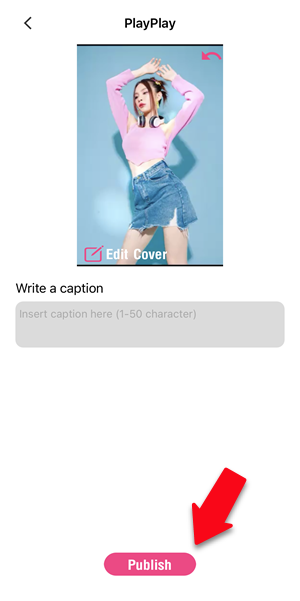
Uploaded VDO will show on PlayPlay/Trend tabs and profile page.
Others can like and send gift to your VDO.
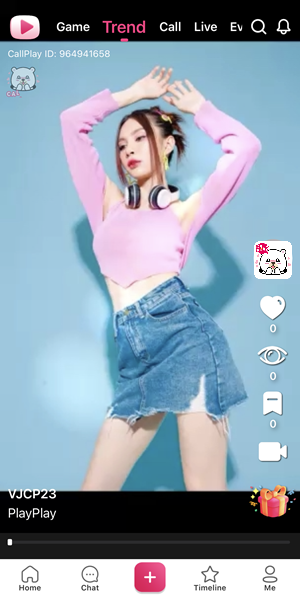
All uploaded VDO can delete as always. For delete VDO please access to profile page
and select VDO you want to and tap on triple dot menu for delete.